
You can enter a debtor payment that is not allocated to any outstanding invoice. After entry, just click Save and Jim2 will accept as a credit payment. This credit will show in the Credit field on the account, and can be allocated to a future invoice.
To enter a credit against a debtor using the Debtors Payment screen:
1.Select the customer that you want to enter the payment for.
2.Click Edit at the bottom of the screen.
3.The Date field will default to today's date, and can be changed if required.
4.The Type field will default to Payment, and does not need to be changed for this type of entry
5.Select the Payment By to be used: cash, cheque, credit card, etc.
6.Enter the amount of the payment.
7.Add a comment to this payment if required.
8.Click Save, and a confirmation screen will appear asking to apply as a credit.
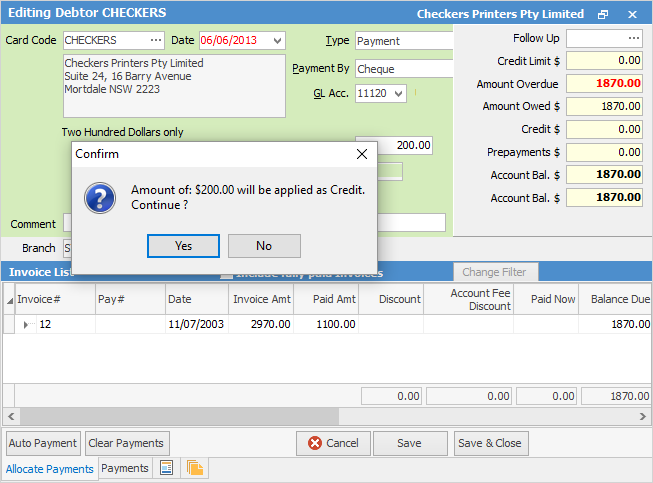
 |
You will see some letters underlined in the field names within the header, eg. Type. Using Alt+ the underlined letter will jump you to the field beside that heading. |
Further information: