
There are a number of ways to add a credit to a debtor. Credit entries will automatically be created by Jim2 when:
▪A return from customer is performed.
▪The amount tendered as payment is greater than the amount due/owing.
▪A debtors adjustment down is entered.
▪A debtors purchase order is completed.
▪A payment has been made but not applied to an invoice.
A return from customer credit will need to be applied to an outstanding account, or left as an outstanding credit in that customer's debtor record.
If the amount you receive from a debtor is greater than the amount owed to you by that debtor, allocate what you can. When you choose to save the entry, you will be prompted with a message screen asking if you want the amount entered to be applied as a credit.
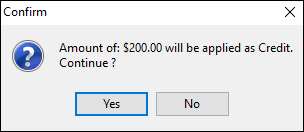
Debtors adjustments down are to be used if you need to increase a customer's credit balance. Debtors adjustments can be applied to invoices in the same manner as a credit/return from customer.
Debtors purchase order is to be used if a customer/debtor is returning stock which has been sold from previous software to Jim2. Debtors purchase orders can be applied to invoices or adjustments up, the same as a normal credit.
Further information: