
In Tools > Options > Accounts there is a tick box – Allow to Delete Payments.
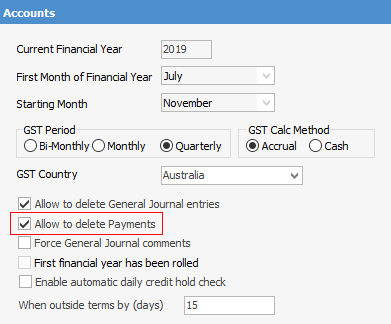
This relates to users being able to delete payments from debtors. There is also a security setting for this.
 |
The payment must first be unallocated from any invoices. To do this, see the Unallocate a Payment section of this topic. |
To delete a payment, on the ribbon go to Accounts > Debtors and select the customer you want to delete the payment from.
Once the payment is unallocated:
1.Click the Payments tab at the bottom of the screen.
2.Select the credit line of the payment.
3.Click either Reverse or Delete.
4.You will see a warning message displaying the details of the payment you want to either reverse or delete.
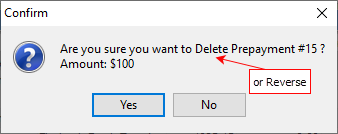
5.Click Yes. You will now see a similar screen displayed, just confirming this is what you really want to do.
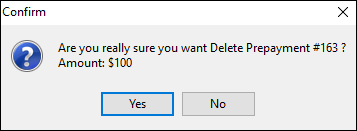
6.Click Yes and this will remove the payment entry – if the entry was already allocated, any information relating to this allocation will also be deleted.
 |
If you would like to keep an audit trail for all payments, it is advisable to use the Refund or Reverse facility instead of Delete. The Refund and Reverse facilities will keep a complete audit trail of any entries made and/or refunded |
Further information: