
If you need to give a discount or an account fee discount to your customer at the time of payment, you would use the standard payment entry, and enter amounts in the Discount or Account Fee Discount column.
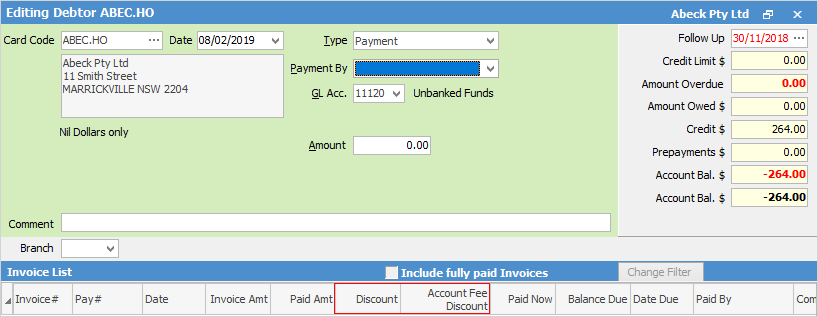
If you need to enter a discount or account fee discount on its own, you will need to follow these steps:
1.Click Edit.
2.Enter the date.
3.Select the transaction type – Discount or Account Fee Discount. The GL Acc., Payment By and Cheque No fields are not displayed for this type of transaction.
4.To enter the amount, you need to select the Discount or Account Fee Discount field located in the invoice line. This will remove any discounts and/or account fees that may already be there. Enter the amount required to be discounted.
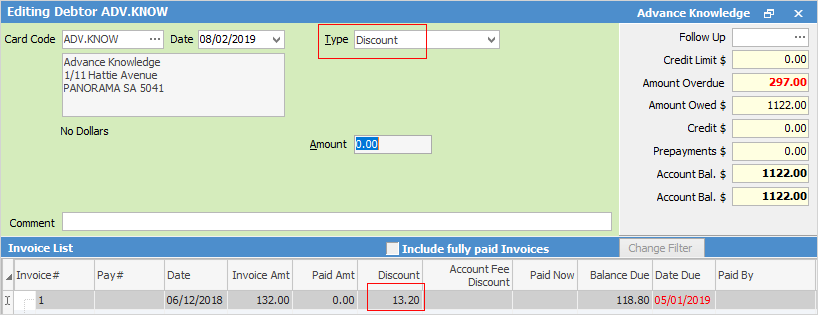
5.Click Save.
 |
You cannot apply account fee discounts to opening balance invoices or debtors adjustments up. |
 |
You will see some letters underlined in the field names within the header, eg. Type. Using Alt+ the underlined letter will jump you to the field beside that heading. |
Further information: