Create a list that will show what invoices are due as at a certain date.
1.On the ribbon, go to Accounts > Creditors. Select Date Due date, then click Run.
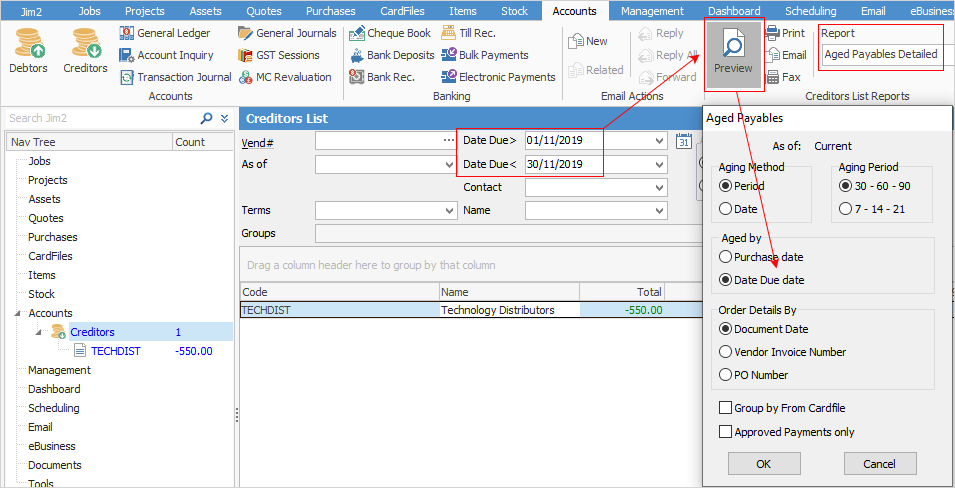
2.Select the Aged Payables Detailed report, click Preview and change Aged by to Date Due date. Click OK, then Print.
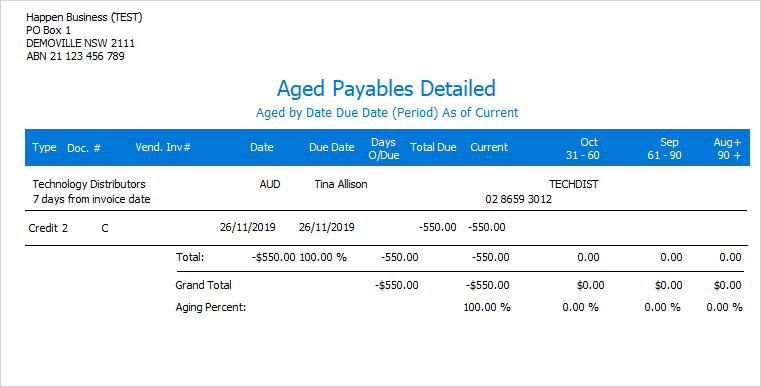
The due date on invoices is calculated from the vendor terms set on the vendor cardfile, and the vendor invoice date when saving the purchase order, although the due date can be changed when finishing the purchase order.
This report can either be printed or saved to a spreadsheet file.
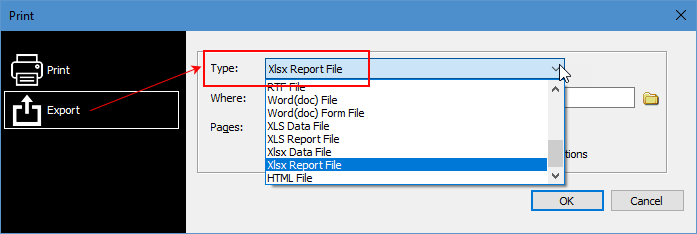
Further information
Creditors Allocate Payments Grid
Creditors Adjustments Up and Down
Discounts and Account Fee entries
Manage Payment Returned from Bank