There are many Jim2 sites that deal with central billing in creditors. This means that, at the point of purchasing, you nominate who is going to be paid (Vend#) and who the goods came from.
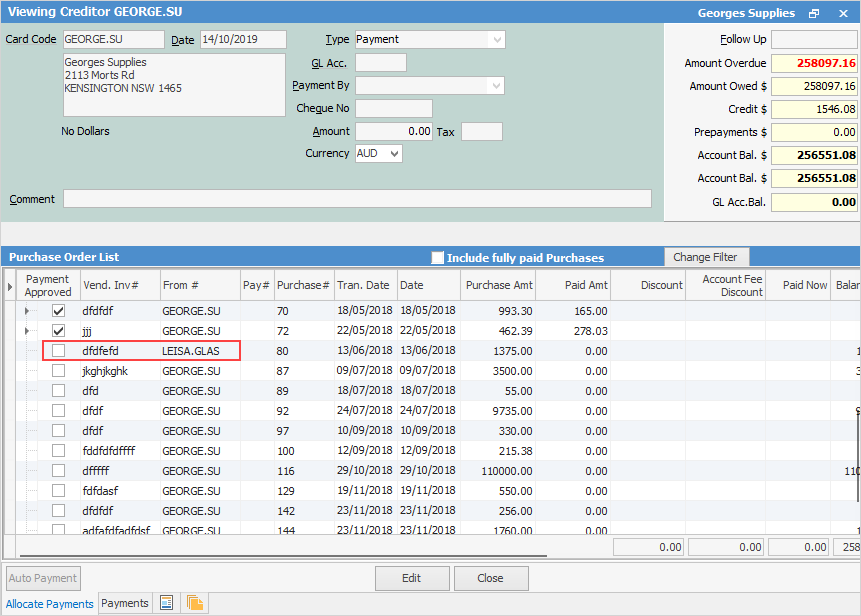
You can sort by Vend. Inv #, Date, From#, etc. by selecting the relevant column header.
The expanded view ( ) shows all vendors that goods were supplied from. For example, by clicking Change Filter, the grid can be filtered to show only transactions where the From# is different to the Vend#, as per below:
) shows all vendors that goods were supplied from. For example, by clicking Change Filter, the grid can be filtered to show only transactions where the From# is different to the Vend#, as per below:
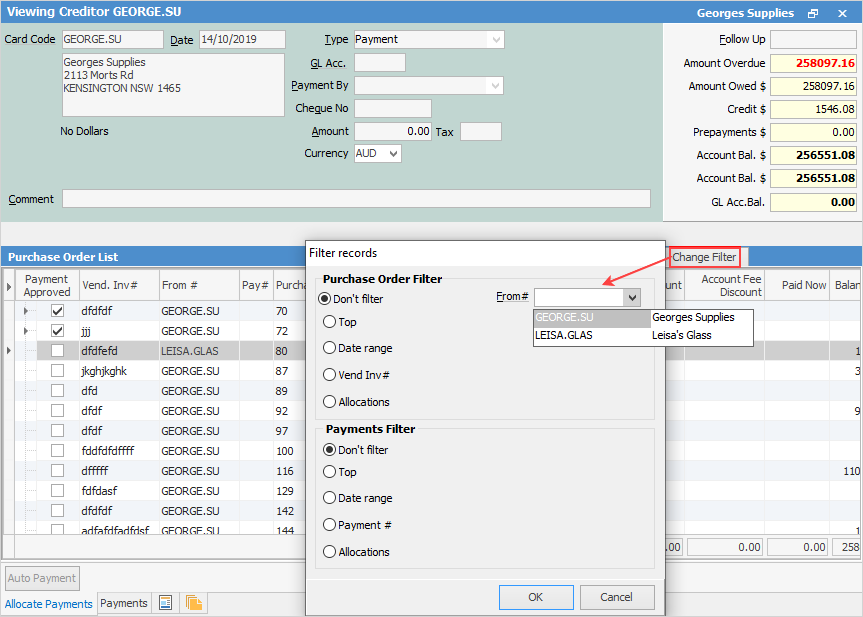
If there is a high volume of transactions through a central billing account, filtering the view by From# can make it easier to reconcile purchases, and apply the payment. If the total of the payment to the central billing vendor is known, enter the payment amount. In Edit mode, filter by the first From#, apply the payment to the invoices that are being paid, then click Save – the unapplied amount will be saved as a credit.
Change the filter to the next vendor and select Payment By Credit in the Creditor screen. Select the credit balance from the payment just saved and apply to the next invoices, then click Save. Continue in this way until the entire payment has been applied to all the invoices from the various vendors. When the cheque remittance is produced, Jim2 recognises all invoices that the payment was applied to.
 |
When making payments to a central billing vendor, it is good practice to apply credits in the account first, then record the payment. The Payment By can also be nominated first (eg. cheque), then position the cursor in the Paid Now column against each of the entries to be paid. Jim2 will calculate the payment total. |
Hyperlinked fields
Some fields provide hyperlink access to view associated information. Hovering the cursor over the wording to the left of the field will display the label name in blue if it is hyperlinked. Click on the label and select the option to View. Card Code – will open the cardfile of the code entered here.
Further information
Creditors Allocate Payments Grid
Creditors Adjustments Up and Down
Discounts and Account Fee entries
Manage Payment Returned from Bank