Refunds can be provided on any credit amount within the vendor's creditor balance.
1.In the Creditor screen, click Edit at the bottom of the screen.
2.Enter the date of the refund, or leave it at the default date (today).
3.Select Refund as the type of transaction. This will automatically go to the Payments screen.
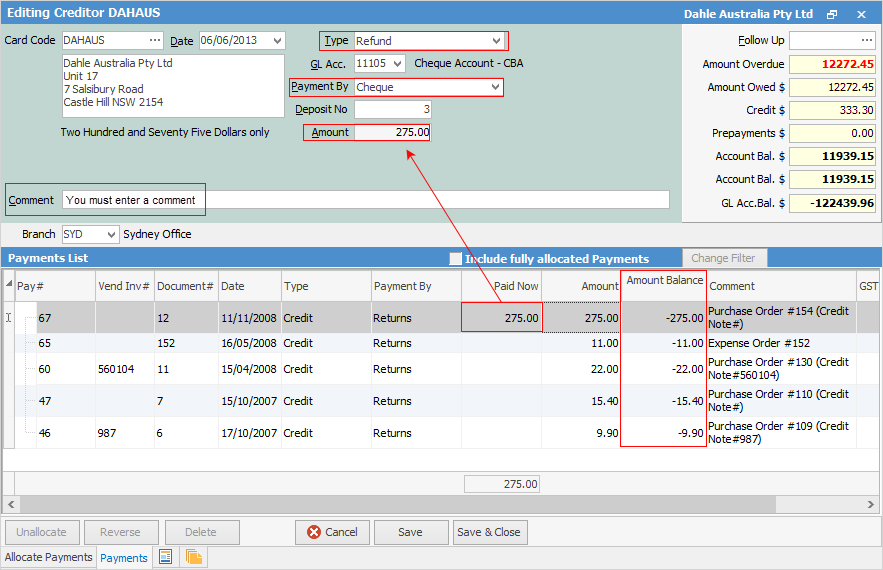
 |
Some letters in the field names within the header are underlined, eg. Type. Using Alt+ the underlined letter will jump to the field beside that heading. |
4.Select the general ledger bank account to write this refund to. This will default to the general ledger bank account set up in Banking Options. To use the Unbanked Funds account,  see below.
see below.
5.Select the appropriate Payment By for this refund. The method of refund must be specified: cash, cheque, credit card, etc.
 |
If Allow Negatives has been enabled (in Tools > Setups > Payment Type), select the Unbanked Funds general ledger account once the Payment By method has been chosen. If refunding by cash or EFTPOS, this means unbanked funds will show the refunds, and banking in Jim2 will match the bank statement. |
6.Within this screen, locate the return/credit. To refund a credit, it needs to have an amount in the Amount Balance field.
7.Enter the amount of the refund into the Paid Now field. When moving from the Paid Now field, the Amount field in the form header will automatically populate with the correct amount.
8.A comment must be entered into the Comment field in the header of the form.
9.Click Save to complete the refund entry.
 |
The transaction cannot be saved if a comment has not been entered in Step 8. |
Further information
Creditors Allocate Payments Grid
Creditors Adjustments Up and Down
Discounts and Account Fee entries
Manage Payment Returned from Bank