To apply an existing credit/prepayment to a vendor invoice(s), go to Accounts > Creditors on the ribbon.
1.Select the vendor.
2.Click Edit.
3.The Date field will default to today's date but can be changed.
4.The Type field will default to Payment and does not need to be changed for this type of entry.
5.Select Payment By Credit or Prepayment.
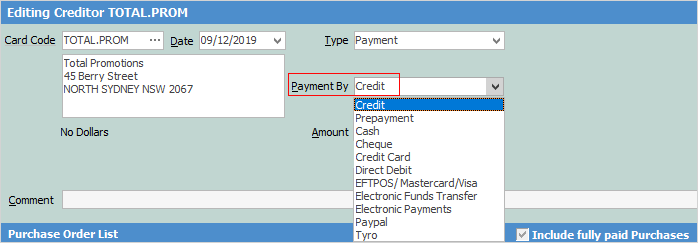
The Select Credits/Prepayments screen will appear with a list of all unallocated credit entries for this vendor. Choose the credits/prepayments to apply, and click OK. Now allocate the credits/prepayments. Allocation can be to a single invoice or multiple invoices.
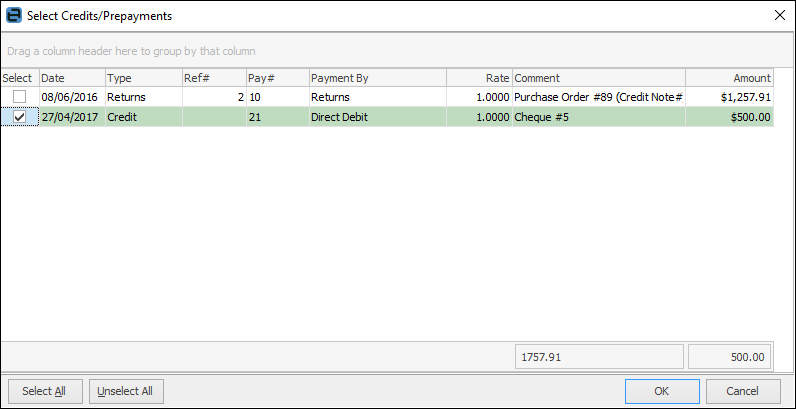
Hyperlinked fields
The following Items fields provide hyperlink access to view associated information. Hovering the cursor over the wording to the left of the field will display the label name in blue if it is hyperlinked. Click onthe label and select the option to view. Card Code – will open the cardfile of the code entered here.
|
A higher amount of credit than the value of the outstanding invoices cannot be applied. |
Further information
Creditors Allocate Payments Grid
Creditors Adjustments Up and Down
Discounts and Account Fee entries
Manage Payment Returned from Bank
