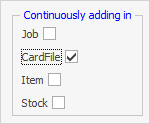|
|
This function is particularly useful to speed up the entry of multiple cardfiles when initially setting up Jim2, or there area number of cardfiles (also job, Item and stock) to enter.
|
1.On the ribbon, go to Tools > Options > General.
2.Tick CardFile in the Continuously adding in section.
3.Click OK. The new setting will be saved, and the Options screen will close.
|
|
With this option ticked, once a cardfile has been entered and Save or Save & Close has been selected, a new Adding CardFile form will immediately open. Once all entries have been completed, click Cancel to close this new entry form. Go back into Tools > Options > General and untick Continuously Adding in, if required.
|
Further information
CardFile Security
User Security
CardFiles at a Glance
CardFile Contact Types
CardFile Header
CardFile Footer Tabs
Auto Postcode/Suburb Lookup
CardFile List
CardFile Preview Pane
CardFile Reports
CardFile Types
Timers and Labour
Time Sheets
Add a CardFile
Add Prospect CardFile
Add CardFiles to Groups
Add Contact Details
Add Customer Details
Add Customer-Specific Reports
Add Documents to CardFiles
Add Groups to a CardFile
Add Vendor Details
Add/Update User
Browse for a CardFile
Bulk Update CardFiles with BPAY Ref
CardFile Merging & Deleting
Deactivate CardFiles
Email from CardFile List
Export Email Contact Report
Make Prepayments/Refunds
Quick Add CardFile
Reassign Users
Set up Overseas Customer
Update Multiple CardFiles
View CardFile Transactions
View or Edit a CardFile
|