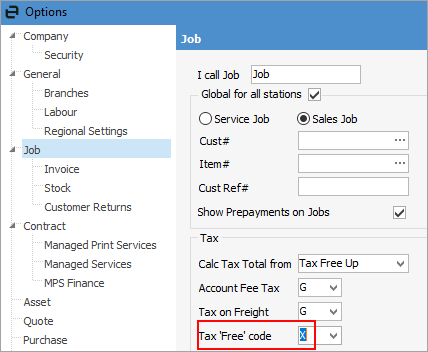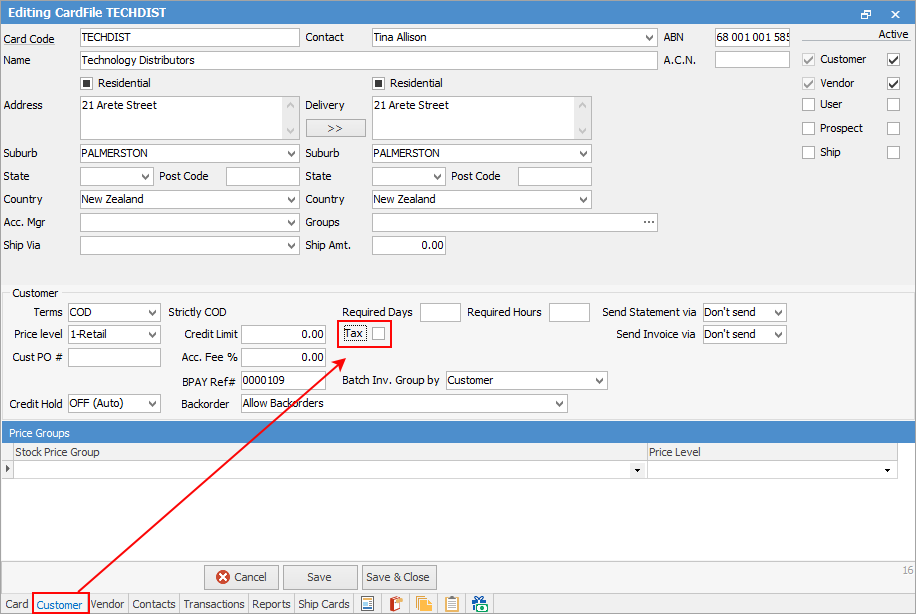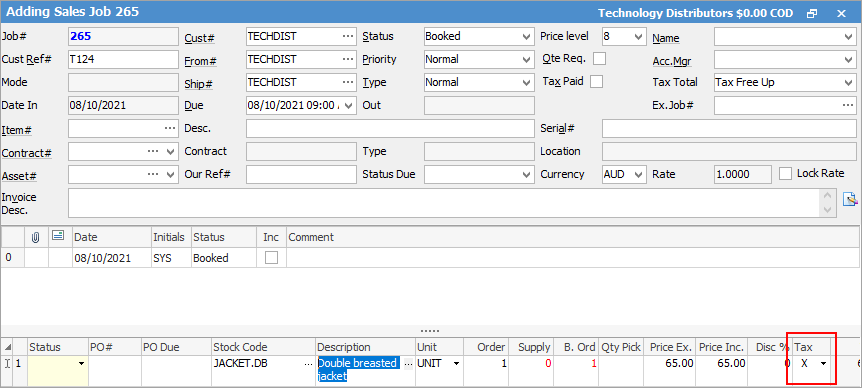|
On the ribbon, go to Tools > Options > Jobs and ensure the Tax free code is set to X, which is non reportable in GST.
On the Customer cardfile, go to the Customer tab untick the Tax tick box. This tells the system that the customer does not pay tax.
When creating a job for the relevant customer, and add stock the Tax Code will default to Tax Code X.
Further information
CardFile Security
User Security
CardFiles at a Glance
CardFile Contact Types
CardFile Header
CardFile Footer Tabs
Auto Postcode/Suburb Lookup
CardFile List
CardFile Preview Pane
CardFile Reports
CardFile Types
Timers and Labour
Time Sheets
Add a CardFile
Add Prospect CardFile
Add CardFiles to Groups
Add Contact Details
Add Customer Details
Add Customer-Specific Reports
Add Documents to CardFiles
Add Groups to a CardFile
Add Mulitple CardFiles
Add Vendor Details
Add/Update User
Browse for a CardFile
Bulk Update CardFiles with BPAY Ref
CardFile Merging & Deleting
Deactivate CardFiles
Email from CardFile List
Export Email Contact Report
Make Prepayments/Refunds
Quick Add CardFile
Reassign Users
Update Multiple CardFiles
View CardFile Transactions
View or Edit a CardFile
|