1.Select the View/Edit CardFile icon in either one of these ways:
•on the ribbon, go to CardFiles > View/Edit CardFile
•in the Nav Tree, right click on CardFiles and select View/Edit CardFile.
2.A screen will appear allowing entry of the card code. Click either View or Edit, depending on which is to be performed.
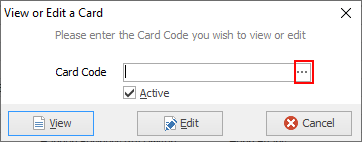
If Active is ticked, only active cardfiles will appear in the list. If unticked, all inactive cardfiles will appear.
Note: Clicking Cancel will not cancel/delete the cardfile selected, it will only cancel the choice to view or edit that cardfile.
3.If editing, click Save or use F9 when complete.
 |
Once in Edit mode, the ability to edit fields is dependent on the users user security group settings. |
 |
Card Code and Name can be changed at any time, and this will flow through to all current Jim2 objects. |
Further information