Once a quote has been created, either fax, email, print or print preview it.
1.Search for the quote to print by either:
▪Clicking View/Edit Quote on the ribbon, or
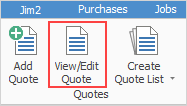
▪Clicking the Create List icon on the ribbon
2.Once the quote is on screen, click Print from the Report toolbar drop down list to select which Quote Report to use.
|
Jim2 is supplied with a standard quote report suited to most businesses. Other quote reports can be designed via Jim2 Report Designer. |
You can use the Excel icon to produce reports directly to Excel. Permission for use of this is based on report permissions since it accesses the report for the information.
When Excel is selected, it will open spreadsheet windows and populate it with raw data from the selected report. Each report pipeline with be represented in a separate sheet, eg. Job, JobComments, JobStock etc.
3.Once the report has been chosen, select the appropriate print option.
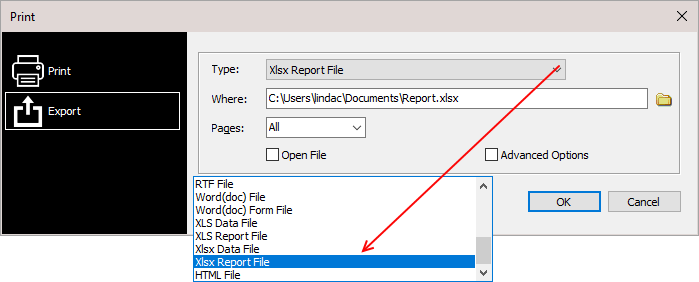
It is also possible to print to a number of different file formats, ie. a spreadsheet PDF or Word files.
Further information
Create Quote from Previous or Similar Quote
Create a Template for Recurring Quotes