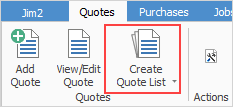
See here for information on the use of the Reset button.
Sorting, searching and grouping are available as per other lists in Jim2. Select the column header in the grid, then drag it to the Group By area to group.

Not all fields are displayed in this image
There are three reports produce from a quote list:

Report |
Explanation |
|---|---|
Email from quote list |
This allows sending emails to a group based on products quoted, for example. See Bulk Email from a List for more information. |
Quotes List |
This will produce a list of all quotes within the list. |
Quotes List – Detailed |
This will produce a list of all quotes within the list including extra information, such as probability, expiry date, etc. |
|
When viewing a quote from a list, click the arrow in the quick access toolbar for the next/previous quote in that list:
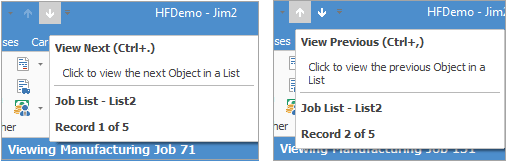
Shortcut keys: Ctrl+. moves to the next object in the list Ctrl+, Moves to the previous object in the list |
Right click options in the quote list
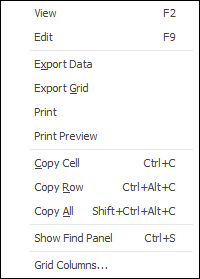
Right Click Option |
Function |
||
|---|---|---|---|
View |
View the highlighted job. |
||
Edit |
Edit the highlighted job. |
||
Export Data |
Exports data from the grid to a spreadsheet file. |
||
Export Grid |
Exports the grid to a spreadsheet. This is particularly useful if the grid has more than one header row, as it will export all header rows. |
||
Print the list. |
|||
Print Preview |
Preview the list to be printed. |
||
Copy Cell |
Copy the highlighted cell. |
||
Copy Row |
Copy the highlighted row. |
||
Copy All |
Copy all, which can then be pasted into a spreadsheet. |
||
Show Find panel |
Opens the Find panel:

|
||
Grid Columns... |
Allows adding more columns. Also allows removal of columns. Select the column to add, then drag it to the position required in the columns within the grid. To remove, click and drag to the Grid Columns... window, or drag down away from the header area. |
Right click options in the Nav Tree
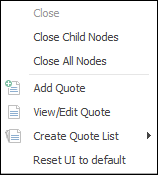
After the top 3 (which are self explanatory), these options mirror what is on the ribbon in the Quotes tab, except for the last tab, which will Reset to Default all tabs.