
Select the Add Stock icon in either one of these ways:
▪On the ribbon, go to Stock > Add Stock.
▪In the Nav Tree, right click on Stock and select Add Stock.
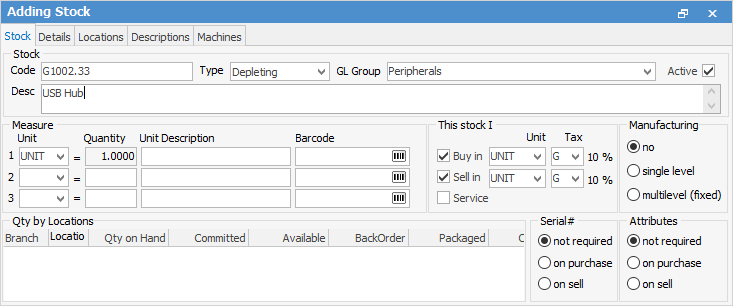
When adding a new stock record, not all of the fields mentioned need to be completed. The mandatory fields are:
Field |
Default Action or Requirement |
||||
|---|---|---|---|---|---|
Code |
Something must be entered in the Stock Code field. Jim2 allows the use of up to 24 characters, which can be alpha (upper case only), numeric, or a combination of both. Dots (.), dashes (-), or forward slash (/), can be used but no other characters. Although Jim2 allows up to 24 characters when creating stock codes, it should be noted that only approximately 15 will appear on a printed document, ie. sales invoice or purchase order. Codes can be changed at any time without affecting transaction history.
|
||||
Type |
This will default to Depleting. |
||||
GL Group |
Select a Stock GL Group, as set up via Tools > Setups > Accounting > Stock GL Groups. |
||||
Tax Codes |
This will default to those selected in Tools > Setups > Accounitng > Tax Codes. |
||||
Serial# Requirements |
This will default to Not Required.
If a stock code requires a serial number to be received on a PO (called Serial on Purchase), it will also require you to nominate the picked serial number on a sale, ie. tell Jim2 which serial number you are supplying to the customer. You might also have some stock codes requiring the serial number only when you sell them (called Serial on Sell).
Note: If using serial numbers, once stock has been transacted, the Serial# settings cannot be changed. |
||||
Measure Unit |
Defaults to UNIT, however enter another type here, ie. MTR, ROLL.
See Buy and Sell in Different Measures for more information.
A barcode can be entered, or auto-generated by clicking
|
||||
Buy in measure |
This will default to UNIT. Note: Fractions cannot be used, ie 1.5 or ¾, etc. |
||||
Sell in measure |
This will default to UNIT. |
The Code and Description fields are the only ones actually need data entered into, as all other mandatory fields will show a default value. Some fields can be changed up until transactions occur relating to this stock, eg. ordering it, selling it, etc., after which these fields cannot be changed. These are the Type, GL Group, Serial#, and Attributes requirements.
To ensure that these details are entered before beginning transactions, a confirmation will appear when attempting to save. If incorrect selections have been made here, rectify them before any transactions are entered using this new stock code.
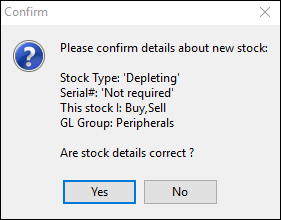
Other fields within this stock record can now be added, along with checkbox and radio button selections.
|
Note: When you try to save the stock and receive a warning about other objects being in Edit mode, this means that other users are editing within Jim2. In this instance, it is better to wait until after hours to save the stock record. |
|
The options that can be selected will vary depending on which stock type is selected (see table below). |
Stock Type |
Fields, Radio Buttons and Checkboxes |
|---|---|
Depleting |
All fields, radio buttons and checkboxes are available. |
Non Depleting |
The Manufacture checkbox and the Serial# radio buttons are greyed out. |
Labour |
The Buy in and Manufacture checkboxes, and the Serial# radio buttons are greyed out. |
Applies |
The Buy in, Manufacture, Service checkboxes and the Serial# radio buttons are greyed out. |
Special |
The Manufacture checkbox and the Serial# on sell radio button are visible, but cannot be selected. |
Virtual |
The Buy in, Sell in, Manufacture and Service checkboxes are greyed out. The Serial# on purchase and Serial# on sell radio buttons are visible, but cannot be selected. |
Kitting (Dynamic and Static) |
The Buy in and Manufacture checkboxes are greyed out. The Serial# on purchase, Serial# on sell and Attributes on purchase radio buttons are visible, but cannot be selected. |
Packaging |
The Buy in and Manufacture checkboxes and all Serial# and Attributes radio buttons are greyed out. |
Journal |
The Manufacture and Service checkboxes and Serial# radio buttons are greyed out. The Attributes on purchase radio button is visible, but cannot be selected. |
|
If the new stock being added is similar to an existing stock code, the Create Similar function may be the preferred way to do so. |
The default base unit can be overridden when adding stock. For example, rather than UNIT, EACH or PER. This is set via Tools > Options > Stock and changing Default Unit Measure.
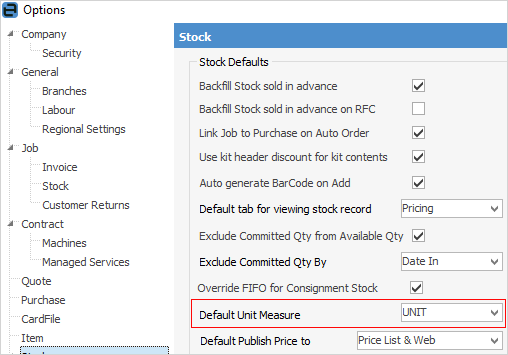
|
Stock in Advance (on the Details tab of the stock record) can override the default as set up in Tools > Options > Stock, for example, allowing for a specific stock to not to be back ordered. To override, edit the stock, go to the Details tab in the header, and choose the behaviour from the drop down list.
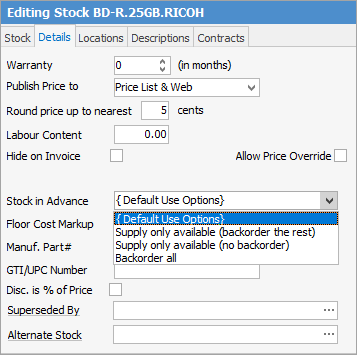
Note: Superseded By allows you to enter a different stock code. When attempting to add stock that is superseded, a screen will appear asking you to use the newer stock code instead.
Alternate Stock is a display field only and allows you to enter a stock code here as a recommendation for an alternative product if this stock is not available. |
When adding stock with attributes, if the wording in the line is coloured red, this indicates that the stock attribute configuration doesn't match the configuration set up under the Attributes tab (in the stock record header). For example, stock has an attribute of Batch Number and the attribute on the stock has been changed to Due Date. That stock can still be used, or the attributes changed.
If you wish to add labour to a stock code so it appears on a job, go to the Details tab and enter the amount in the Manufact. Cost field.

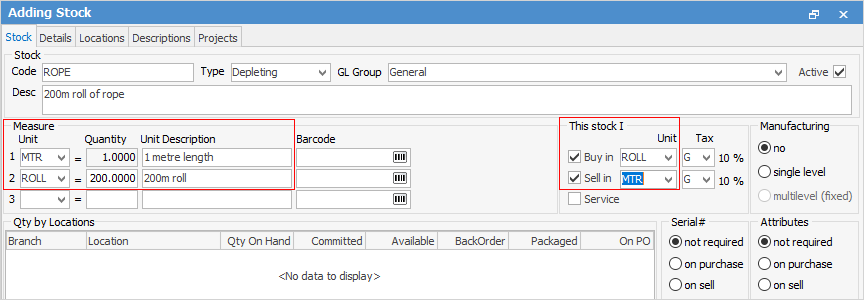
 .
.