To provide a discount or an account fee discount to a customer at the time of payment, use the standard Payment entry and enter amounts in the Discount or Account Fee Discount column.
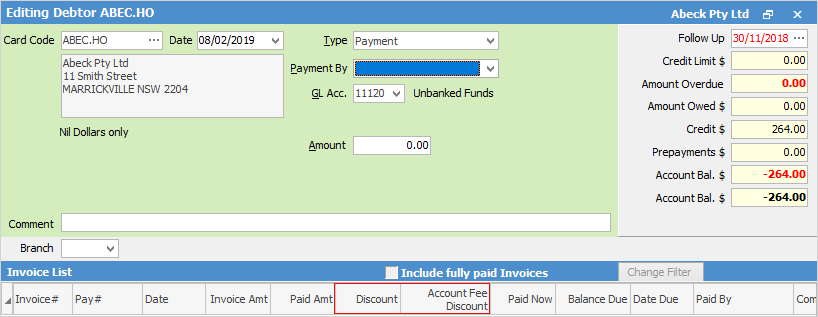
To enter a discount or account fee discount on its own, follow these steps:
1.Click Edit.
2.Enter the date.
3.Select the transaction type – Discount or Account Fee Discount. The GL Acc., Payment By and Cheque No fields are not displayed for this type of transaction.
4.To enter the amount, go to the Discount or Account Fee Discount field located in the invoice line. This will remove any discounts and/or account fees that may already be there. Enter the amount required to be discounted.
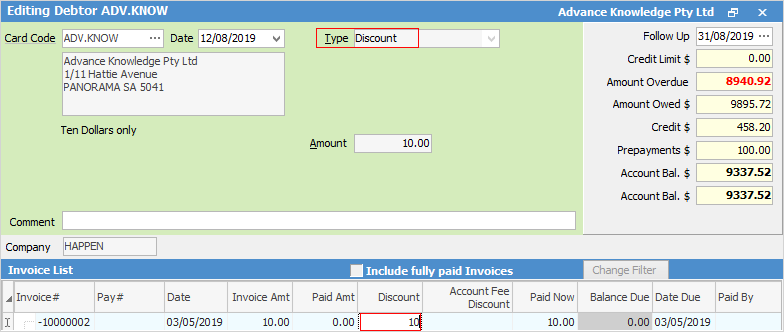
5.Click Save.
 |
Account fee discounts cannot be applied to opening balance invoices or debtors adjustments up. |
Further information
Debtors Allocate Payments Grid
Debtor Payments Including Commission
Move Unknown Payments to Debtor