Prepayments are a slightly different type of entry within the debtor form. In certain business situations it is extremely useful to be able to enter a payment as a prepayment, along with an identifying comment, then be able to select that prepayment to allocate to the relevant invoice once it is completed.
To enter a prepayment:
1.Choose the customer to enter the prepayment for in the Card Code field.
2.Click Edit at the bottom of the screen.
3.The Date field will default to today's date but can be changed.
4.The Type field will default to Payment. Select Prepayment.
5.Select the Payment By to be used: cash, cheque, credit card, etc.
6.Enter the amount of the payment.
7.Add a comment to this prepayment – a useful comment to enter is the cheque number, or more information on what the prepayment is for.
8.Select the method required to apply the payment.
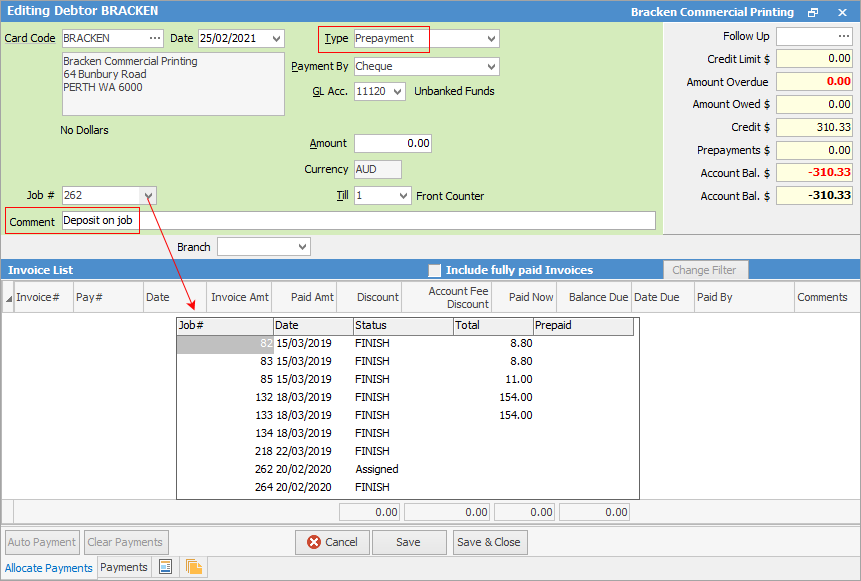
If the prepayment relates to one job only, you can select that job via the drop down next to Job#.
Hyperlinked fields
The following Items fields provide hyperlink access to view associated information. Hovering the cursor over the wording to the left of the field will display the label name in blue if it is hyperlinked. Click on the label and choose the option to view. Card Code – will open the cardfile of the code entered here.
Further information
Debtors Allocate Payments Grid
Enter Discounts and Account Fees
Debtor Payments Including Commission
Move Unknown Payments to Debtor