Go to the Payments tab at the bottom of the Debtor screen. This shows all unapplied credits and payments. Ticking Include fully allocated Payments will show all fully allocated payments as well.
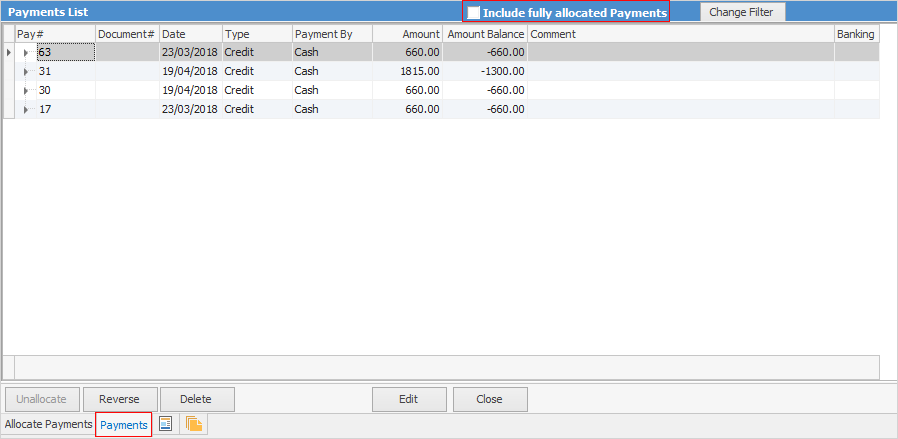
This will provide a payment history for that debtor showing the following fields:
Field |
Explanation |
||
|---|---|---|---|
Pay# |
Payment number (automatically generated by Jim2 when a payment is entered). |
||
Document# |
Either the invoice number or return from customer number. If a prepayment was created from a job/order, the job/order number appears in the Document# column of the Debtors Payments grid. In this case, right click on the payment and view the related job/order. |
||
Date |
Date of payment entry. |
||
Type |
Type of entry: credit, payment, prepayment, refund, etc. |
||
Payment By |
Type of payment: cash, cheque, etc. |
||
Amount |
The amount of the entry. |
||
Amount Bal. |
The amount remaining on that payment to be allocated. |
||
Comment |
Any comments attached to that entry.
|
||
Banking# |
The Banking Session number. Right click on a payment to view the banking session. |
Further buttons perform the following functions:
Button |
Explanation |
|---|---|
 |
Tick this box to include in the list those payments which have been fully allocated. |
Click this to unallocate a payment from an invoice. |
|
Click this to reverse account fees, discounts, and delete any unallocated debtors payments. |
|
  |
Click these at the left of the Pay# field, to hide or show payment allocations. |
Further information
Debtors Allocate Payments Grid
Enter Discounts and Account Fees
Debtor Payments Including Commission
Move Unknown Payments to Debtor
