 |
Applying a credit/prepayment can only be performed if the currency is of the invoice(s) is the same as the currency of the credit/prepayment. |
1.Run a Debtors list and choose the debtor.
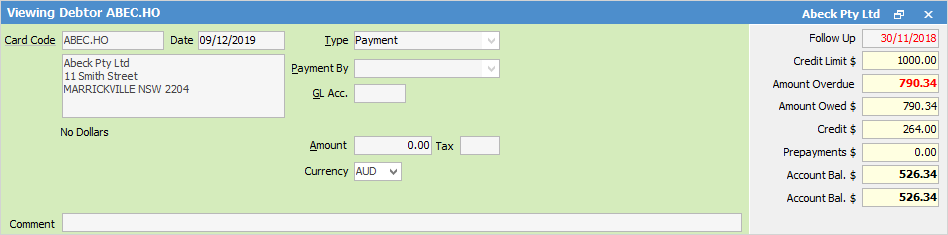
2.Click Edit at the bottom of the screen.
3.The Date field will default to today's date but can be changed if needed.
4.The Type field will default to Payment and does not need to be changed for this.
5.Select Payment By, then use the drop down list within this field to select the Credit or Prepayment option.
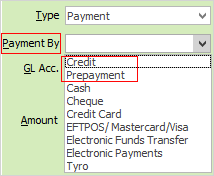
The Select Credits/Prepayments screen will open.
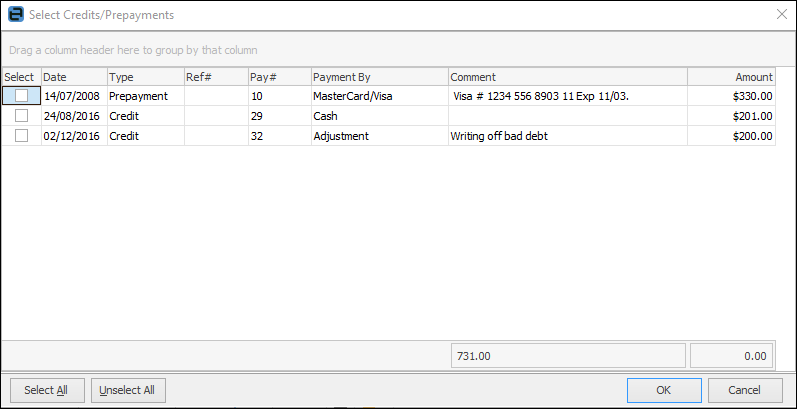
6.Choose the credit to apply and click OK. The credit/prepayment can now be allocated, which can be applied to a single invoice or multiple invoices.
 |
An amount of credit that is greater than the customer has available cannot be applied. |
Hyperlinked fields
The following Items fields provide hyperlink access to view associated information. Hovering the cursor over the wording to the left of the field will display the label name in blue if it is hyperlinked. Click on the label and choose the option to view. Card Code – will open the cardfile of the code entered here.
Further information
Debtors Allocate Payments Grid
Enter Discounts and Account Fees
Debtor Payments Including Commission
Move Unknown Payments to Debtor