In Tools > Options > Accounts there is a checkbox to Allow to Delete Payments.
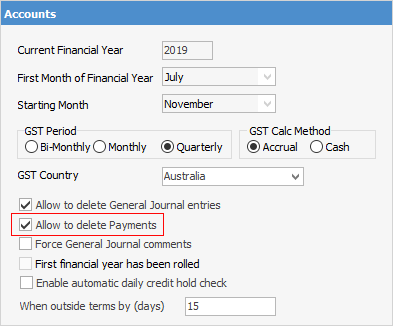
This relates to users being able to delete payments from debtors. There is also a security setting for this.
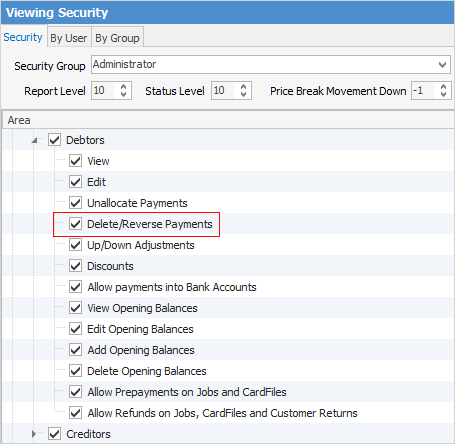
The payment must first be unallocated from any invoices. To do this, see Unallocate a Payment.
You cannot delete a debtor payment under the following circumstances:
▪If it was included in a till reconciliation
▪If it was included in a banking session
▪if it was in an electronic payments session
▪If it has been reconciled in a bank reconciliation.
 |
You will receive a warning if you are trying to delete a payment that is in an electronic payments session, and you should be able to reverse it instead. |
To delete a payment once the payment is unallocated, go to Accounts > Debtors on the ribbon, run the list and select the customer to delete the payment from.
1.Go to the Payments tab at the bottom of the screen.
2.Select the credit line of the payment.
3.Click either Reverse or Delete.
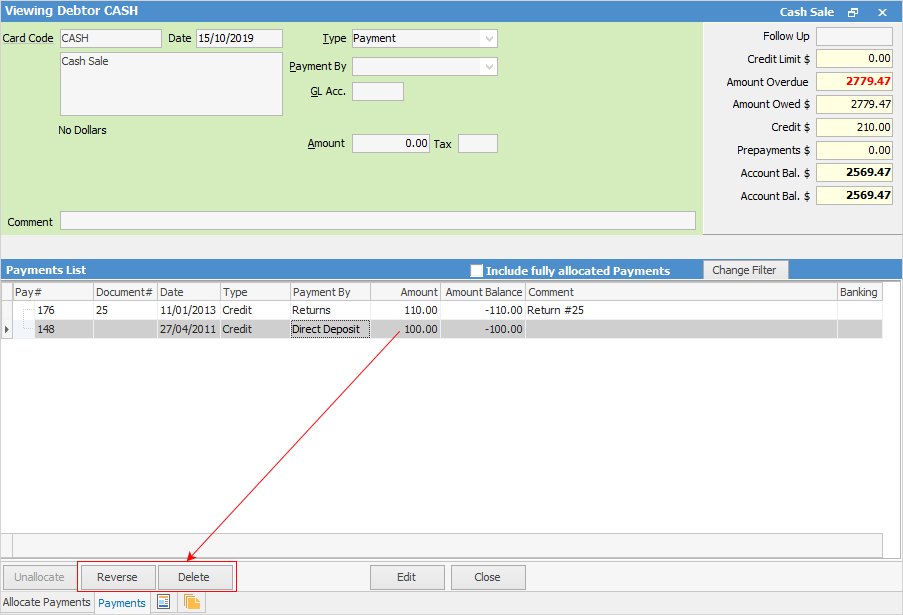
 |
Note: You can change the date of the reversal as required. |
4.A warning message will appear showing the details of the payment to be reversed or deleted.
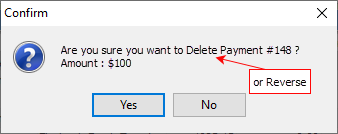
5.Click Yes. A similar screen will appear, confirming this is what is to be performed.
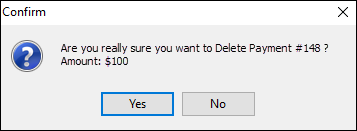
6.Click Yes and this will remove the payment entry – if the entry was already allocated, any information relating to this allocation will also be deleted.
|
To keep an audit trail for all payments, it is advisable to use the Refund or Reverse facility instead of Delete. The Refund and Reverse facilities will keep a complete audit trail of any entries made and/or refunded. |
|
You can unallocate and reverse electronic payments if required. This will then no longer show up in Electronic Payments. |
Further information
Debtors Allocate Payments Grid
Enter Discounts and Account Fees
Debtor Payments Including Commission
Move Unknown Payments to Debtor
