A debtor payment that is not going to be allocated to any outstanding invoice can be entered. After entry, click Save and Jim2 will accept it as a credit payment. This credit will show in the Credit field on the account, and can be allocated to a future invoice.
To enter a credit against a debtor:
1.Open the debtor form.
2.Click Edit at the bottom of the screen.
3.The Date field will default to today's date but can be changed.
4.The Type field will default to Payment and does not need to be changed for this type of entry
5.Select the Payment By to be used: cash, cheque, credit card, etc.
6.Enter the amount of the payment.
7.Add a comment to this payment.
8.Click Save, and a confirmation screen will appear asking to apply as a credit.
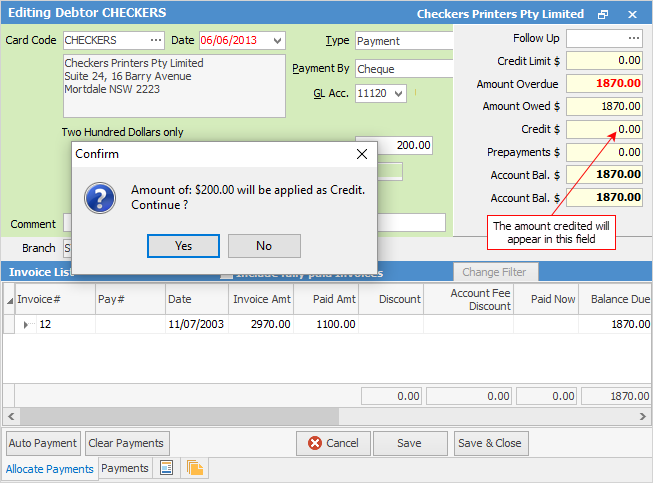
Hyperlinked fields
The following Items fields provide hyperlink access to view associated information. Hovering the cursor over the wording to the left of the field will display the label name in blue if it is hyperlinked. Click on the label and choose the option to view. Card Code – will open the cardfile of the code entered here.
Further information
Debtors Allocate Payments Grid
Enter Discounts and Account Fees
Debtor Payments Including Commission
Move Unknown Payments to Debtor