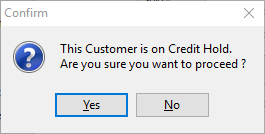Auto Credit Hold is a great feature in Jim2 that will put debtors on credit hold (by way of a warning that will pop to screen) if they have invoices that are overdue by a certain number of days, and/or they exceed their credit limit.
In other words, Auto Credit Hold will kick in for debtors if:
▪they have invoices that are overdue by a certain number of days
▪they exceed their credit limit
▪all invoices or jobs for a customer add up to more than their credit limit
▪the customer is under their limit, however they are late paying an invoice.
If set up to do so, Jim2 will automatically warn users that there is a hold on the account for any of the above reasons.
This section outlines how to set up and use this feature. There are also cardfile levels of auto hold or manual on/off hold that need to be set up (see below).
To use Auto Credit Hold, it must first be enabled in Options.
On the ribbon, go to Tools > Options > Accounts.
Tick Enable automatic daily credit hold check and, in the When outside terms by (days) field, enter the grace period. The default is zero.
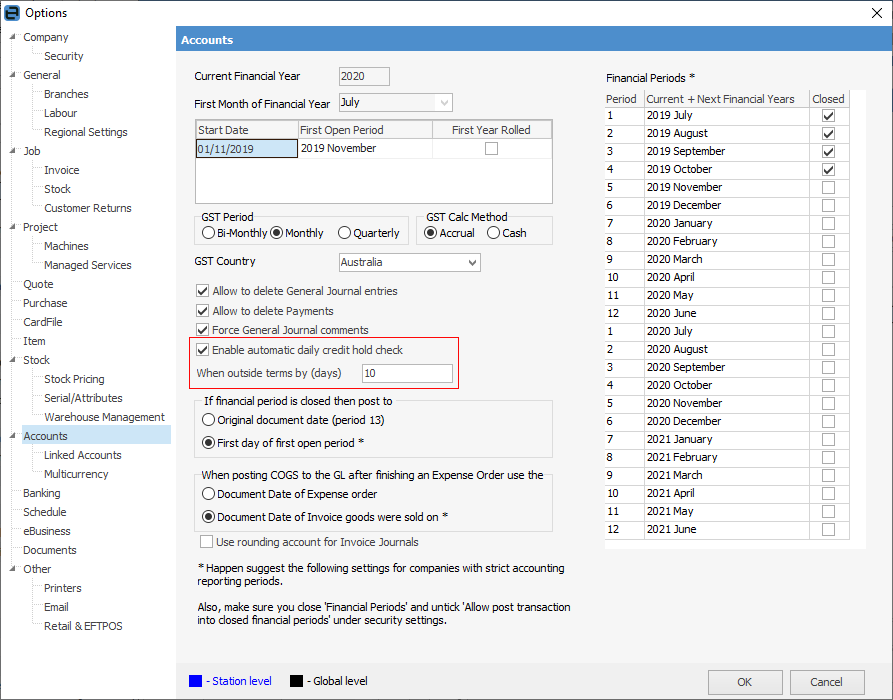
|
By default, all customers are set to Auto Off credit hold. After setting the credit hold options as above, credit hold checking is then enabled.
To change a customer's credit hold setting, edit their cardfile and set their credit hold status on the Customer tab (bottom left of the form) as follows:
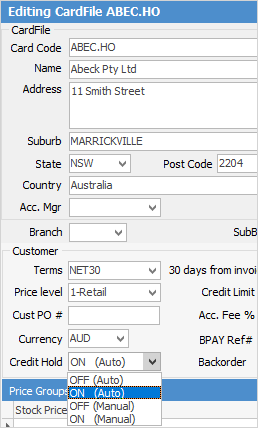
ON Auto Credit Hold kicks in when: ▪the due date on an invoice plus Options grace period is greater than today  or ▪credit limit is exceeded and customer is not on manual on/off.
Manual Credit Hold settings exclude customers from automatic credit hold checks. For example, place a customer on ON (Manual) if currently in dispute with them, or if they are in receivership, etc.
A good customer, or a customer who always pays but not within the correct terms, can be placed on OFF (Manual) credit hold status. |
When a payment is received and applied to invoices, Jim2 will automatically check the debtor and update their auto credit hold status as required. |
By running a Debtors list, it is easy to check which debtors are on credit hold. The Debtors list allows filtering by Credit Hold.
From the Debtors list, select which type of credit hold, then click Run.
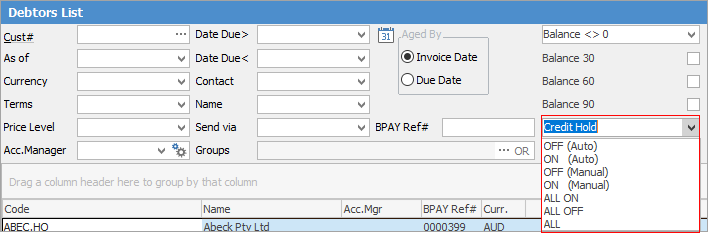
Customers on credit hold of any type will show in red text in the Debtors list.
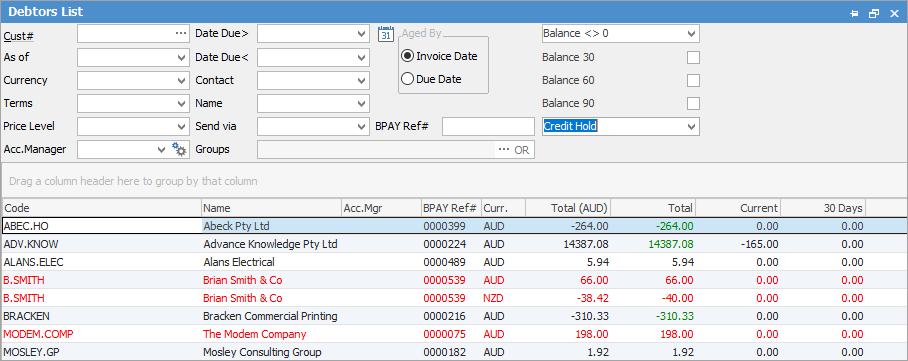 |
Further information
Debtors Allocate Payments Grid
Enter Discounts and Account Fees
Debtor Payments Including Commission
Move Unknown Payments to Debtor