In instances where a debtor has made an overpayment, after allocating the amount to an invoice, the remaining amount will be allocated as a credit. To issue a credit note, select the Pay # in the Payments List, then select the Payment Receipt report, click Preview or Print and the Payment Receipt window will pop up for selection of the correct payment (it will populate with the payment selected).
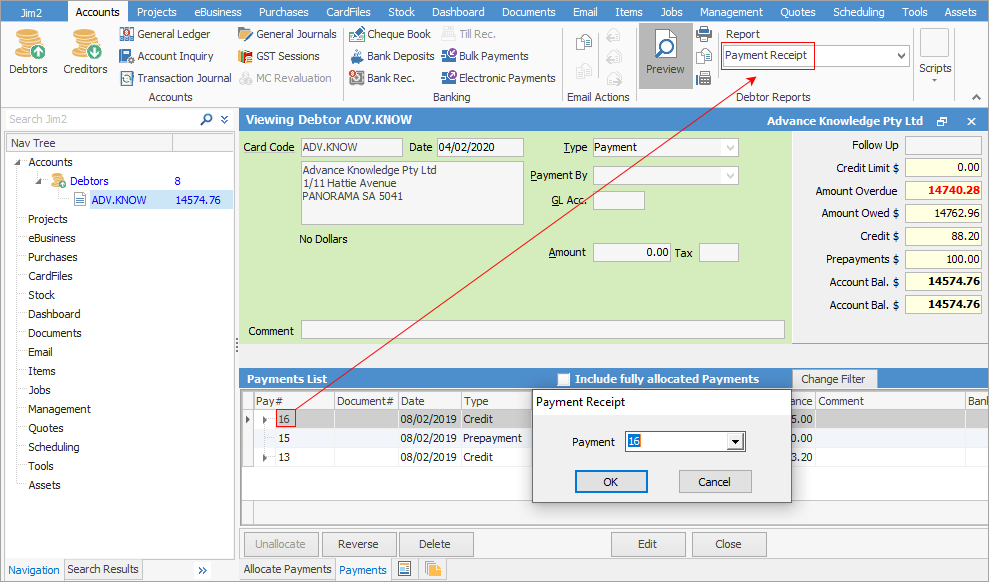
The report produced will show the remaining unallocated amount (credit).
Further information
Debtors Allocate Payments Grid
Enter Discounts and Account Fees
Debtor Payments Including Commission
Move Unknown Payments to Debtor