The Notes tab (in the footer of the debtor form) contains a grid for recording relevant user notes on the debtor record. Because these notes form part of the record of each debtor, any additions by a user are automatically date and username stamped for accuracy, and will provide an excellent quality record of events.
Notes added to the debtor record will also appear on the Notes tab of the debtor's cardfile, as that contains all information about the creditor. Not all notes added to a debtor cardfile will appear on the debtor record, as not all notes on a cardfile relate to the debtor record.
To edit existing notes or add additional ones, go to the Notes tab, then click Edit at the bottom of the screen.
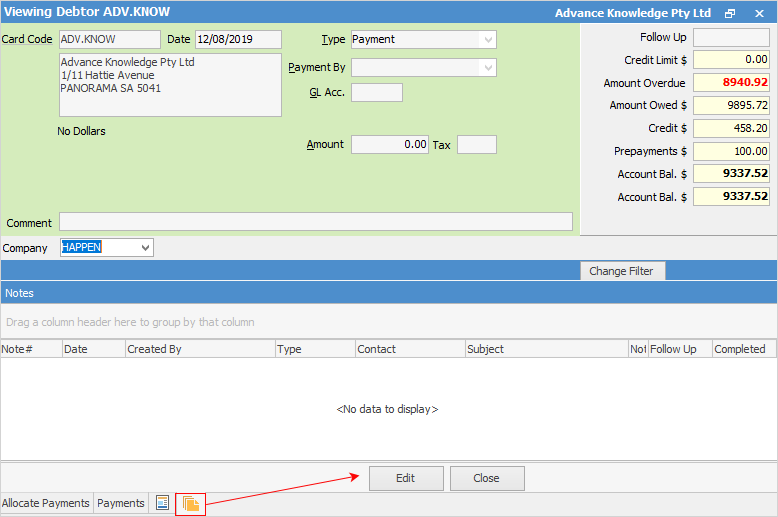
|
The Follow Up field assists in the management of collections. If a follow-up date is set when entering a note, it will be displayed in the Follow Up field in the Debtors list. Once the date is reached, the text in the Follow Up field will change from black to red in the debtor record and in the Debtors list.
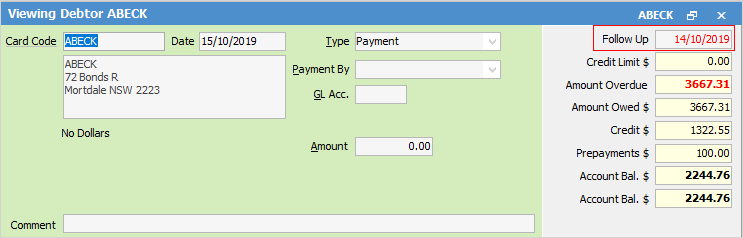
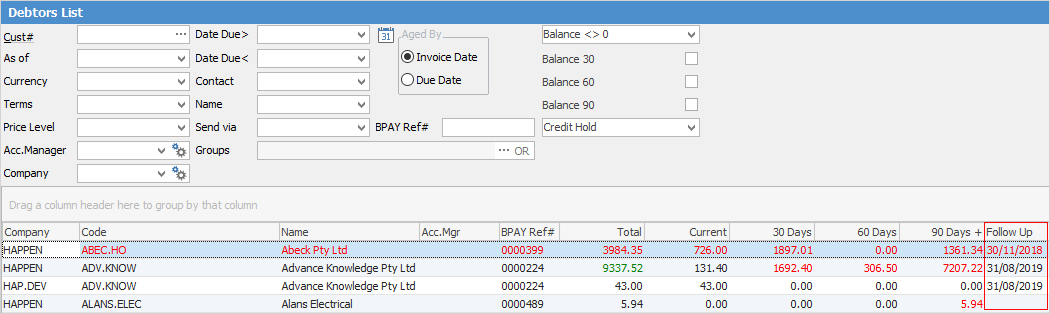 |
Note: You can add as many notes as you wish, and the character limit of the Notes field is 2,147,483,645.
 |
Any comments within the Notes grid are normally intended for internal use, however they can be emailed if required. Right click in the grid area to email an individual note, or all notes.
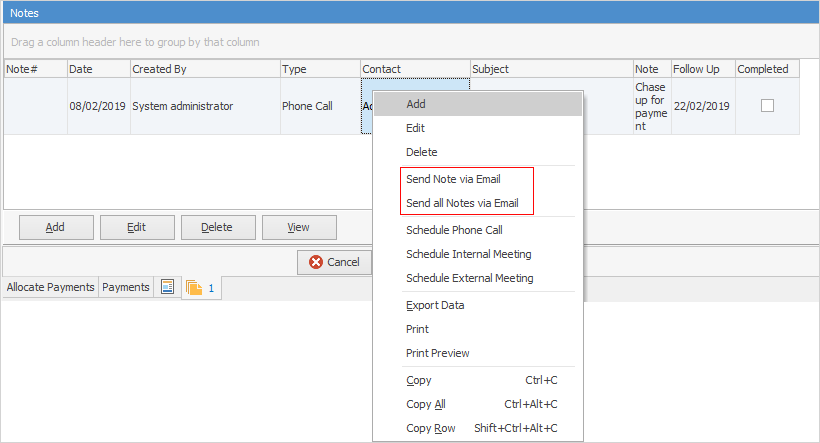 |
Other right click options:
Option |
Explanation |
|---|---|
Add/Edit/Delete |
Add, edit or delete a note. |
Send Note via Email |
Send an individual note via email. |
Send all Notes via Email |
Send all notes via email. |
Schedule Phone Call/Schedule Internal Meeting/Schedule External Meeting |
Brings up the New Schedule Task screen where details can be entered about scheduling a call/meeting. |
Export Data |
Exports all the information relating to the notes. |
Print/Print Preview |
Self explanatory. |
Copy/Copy All/Copy Row |
Allows copying and pasting into another program, ie. a spreadsheet, Word, etc. |
Further information
Debtors Allocate Payments Grid
Enter Discounts and Account Fees
Debtor Payments Including Commission
Move Unknown Payments to Debtor
