
 |
System reports should never be modified – make a copy of the existing system report and make changes to that copy. This ensures that reports don't become broken during upgrades. A warning will pop to screen that system reports cannot be edited.
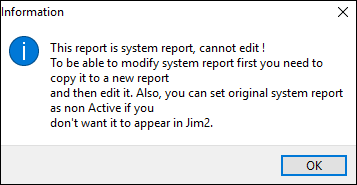 |
1.When creating a report, it takes a small amount of time for it to register in Jim2 core, and a warning message may pop to screen.

Though this time is considerably very low in other reports, in the case of the Proforma Invoice, the registration period takes a while. It is best to close the Report Designer window and open it again, as this will boost the process of registration significantly.
2.If Using live data is selected, the object must be open within Jim2. For example, editing a Job Picking Slip. To ensure the ability to preview changes, there must be a job open in Jim2 to allow Report Designer to use the live data from that object. If not, a warning will appear:

3.Ensure the correct object is open in Jim2, otherwise select Using design data from the right click option when opening the report.
4.It is important to not delete fields/objects within reports – select the field/object, right click and untick Visible or colour the information white.
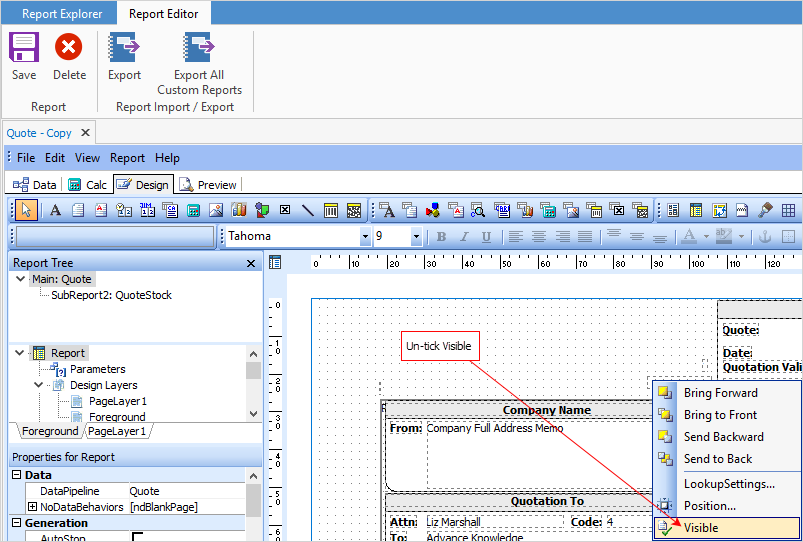
Some problems arise from a calculation that relates to something that was deleted.
There are two options:
1.Delete the Report, start again and don’t delete fields, just change the font to white.
2.Correct the code in the Calc section. You can do this by going to the Report and going into the Calc tab of the report.

In the left hand side box, right click and select Events.

Here, you will be able to find an event (or a few events) with a red arrow next to it.

Click on the broken event and it will give you the code below, and the error at the bottom.
Usually the error at the bottom will say something like the error below. You can usually delete this line or put { } around the line.

Right click on the error and select Compile.

If all goes well you’ll get the message below. Check to see there are no more red arrows anywhere.

If there are multiple sub reports, these will need to be checked well.

Further information
How to
Add a Signable Report for Jim2 Mobile
Display Company Logo In Reports
Set up Back of Page Text on Invoice
For more detailed information regarding Report Designer please refer to www.digital-metaphors.com (copy and paste into a web browser).