
Cardfile list reports
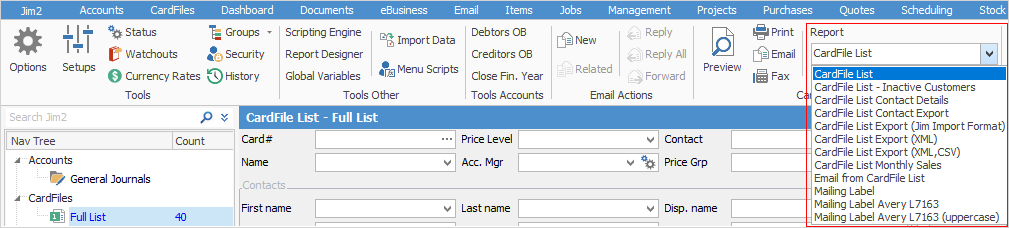
Report |
Explanation |
|---|---|
CardFile List |
This will produce a full CardFile List report, including the name, address and phone number.
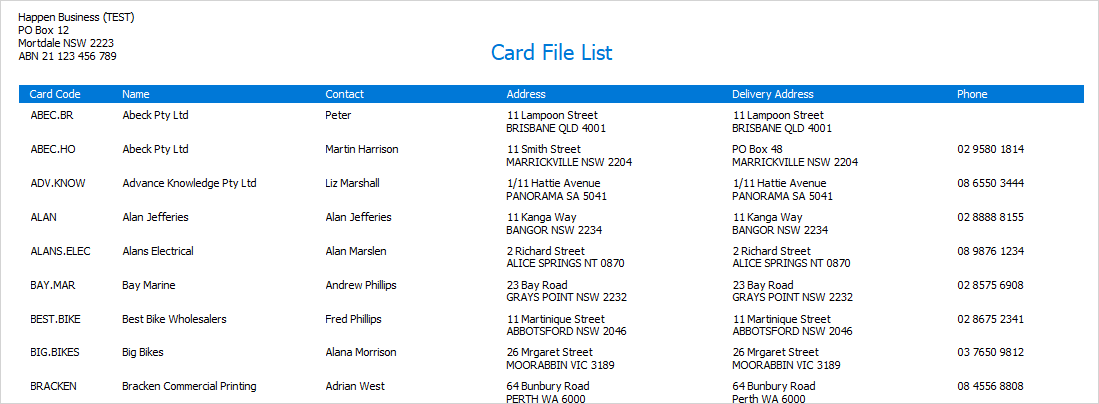 |
CardFile List – Inactive Customers |
This will produce a report of all customers (and their details) that have had no transactions during the period you nominate. This can be set for a date range as well, ie. the last 12 months etc.
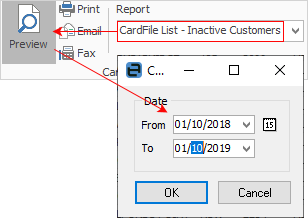 |
CardFile List Contact Details |
This will produce a spreadsheet with all cardfile contact details, including address, phone and email address. |
CardFile List Contact Export |
This will produce a spreadsheet with contact information (including card code, first name, surname, display name and email address) based on choices below:
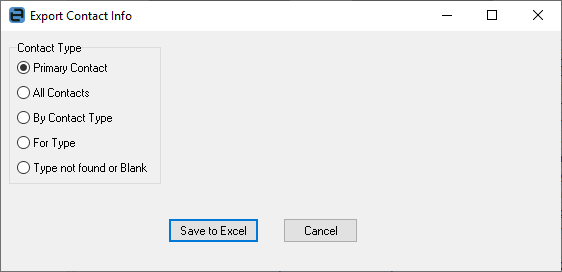 |
CardFile List Export |
Jim Import Format: produces a spreadsheet in the Jim2 import format, usually for editing and re-importing. |
XML/XML,CSV: produces a spreadsheet in XML and or CSV format. |
|
CardFile List Monthly Sales |
Produces a spreadsheet of cardfiles showing a year's worth of monthly sales by cardfile. |
Email from CardFile List |
This allows sending emails to a group of cardfiles. See Bulk Email from a List for more information. |
Mailing Label |
This will produce mailing labels on an A4 sheet of paper for all cardfiles. |
Mailing Label (Avery types) |
Produces mailing labels in standard or upper case to fit the Avery pre-cut label A4 sheet types listed. |
CardFile reports
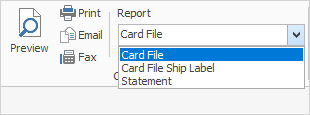
Jim2 is supplied with a standard cardfile report suited to most businesses. Other cardfile reports can be designed via the Jim2 Report Designer.
Once a cardfile has been created, it can be faxed, emailed, or printed via any of the available cardfile reports.
Choose from:
•CardFile
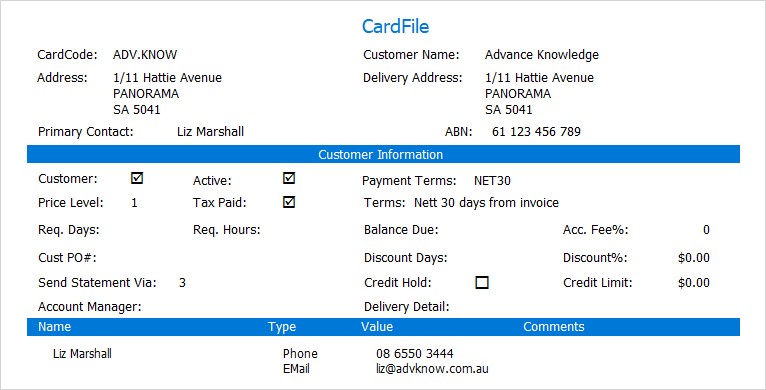
•CardFile Ship Label (actually prints on an A4 sheet)
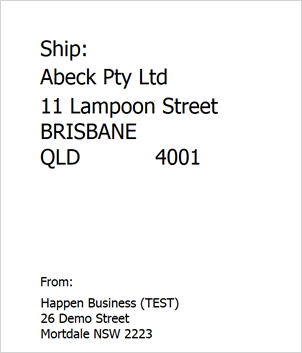
•Statement
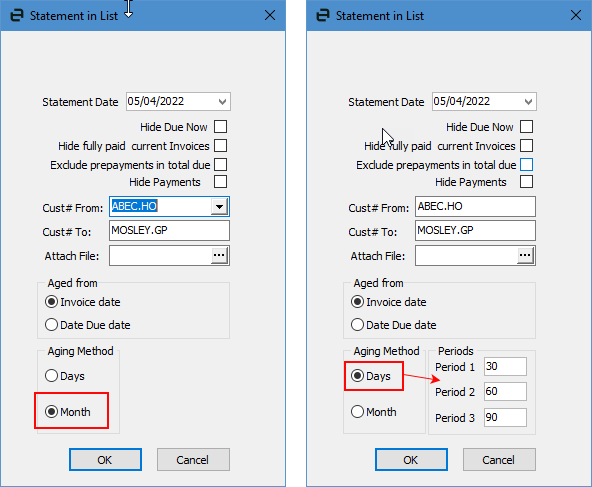
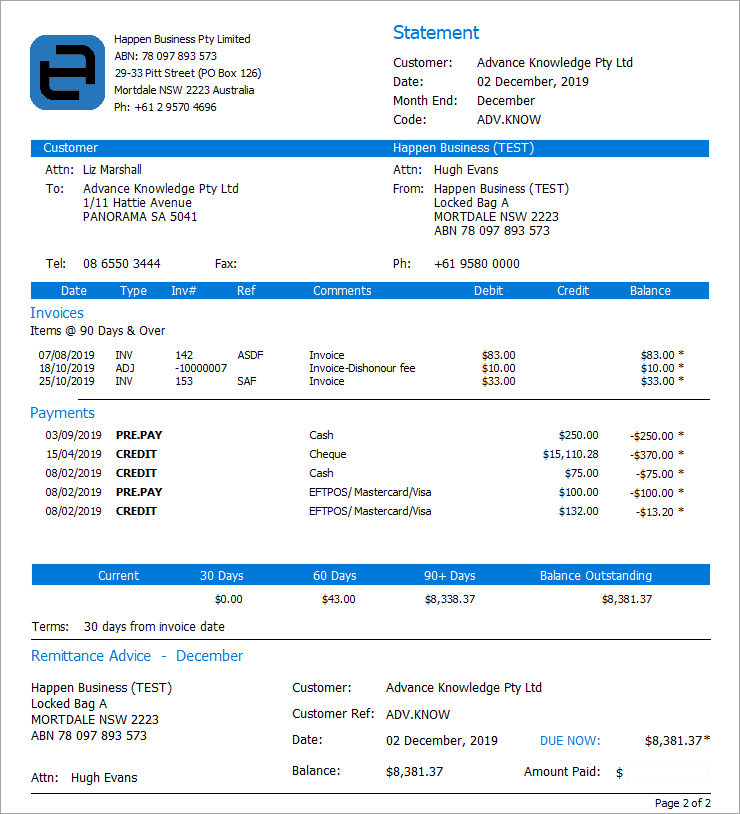
A statement shows current and/or open transactions. To see the account history, you can use the Transaction History report from the Debtor record, then select the required date range.
1.Search for the cardfile to print in one of two ways:
▪on the ribbon, go to CardFiles > View/Edit CardFile
▪right click on CardFiles in the Nav Tree and select View/Edit CardFile.
2.Once the cardfile is open, select the Report dropdown to choose which cardfile report to use to print or preview it prior to printing.
 |
Preview, print, email, or fax any of the Jim2 reports by selecting the appropriate icon in the Report area of the ribbon. A standard Windows print option will appear, showing the default device set for the workstation, and any other print options available (as defined in Options). An alternate print option can be selected by choosing from that list. |
Further information |
|
How to |
|
|