
From an email list, right click on an email and select Create > Job, Purchase Order, Expense Order or Quote. By doing this, a job, purchase order or quote will be presented in Add mode, and the email will drop into the Comment grid on the object.
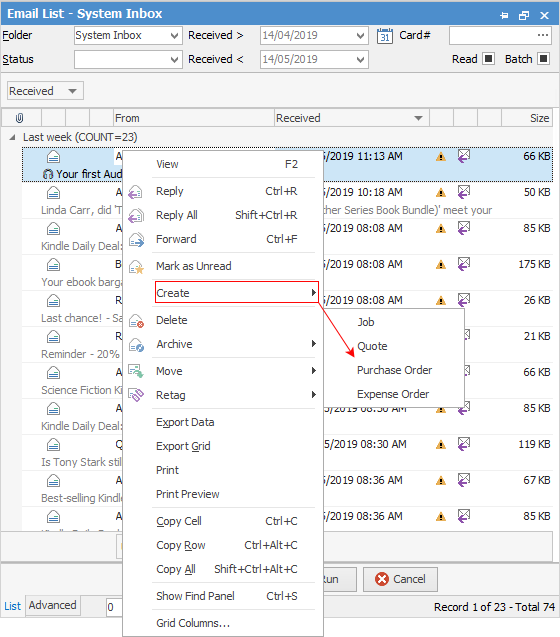
When the object is saved, it will be updated on the email (in the field below the preview pane) to show it is attached to the newly added job, order or quote.
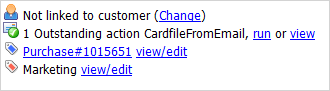
In email, you can drag attached documents/images directly onto the Comment section of the object you have open and it will be added to the Documents tab. You can then view the document in the preview pane. This is handy in instances where you have received an invoice from a vendor and would like to validate it against the actual purchase order.
If the object is cancelled, everything will go back to how it was prior to adding it, and the email will not be tagged to the cancelled object.