
Create a new Email Template with information to be sent.
Create a CardFile List of customers, using the appropriate filters.
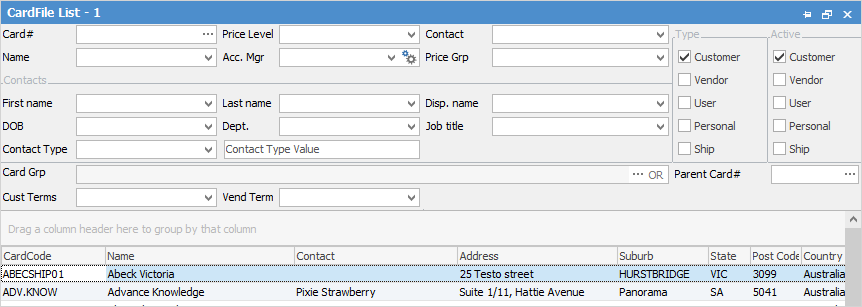
From the Report menu select the Email from CardFile List report, then select Preview.
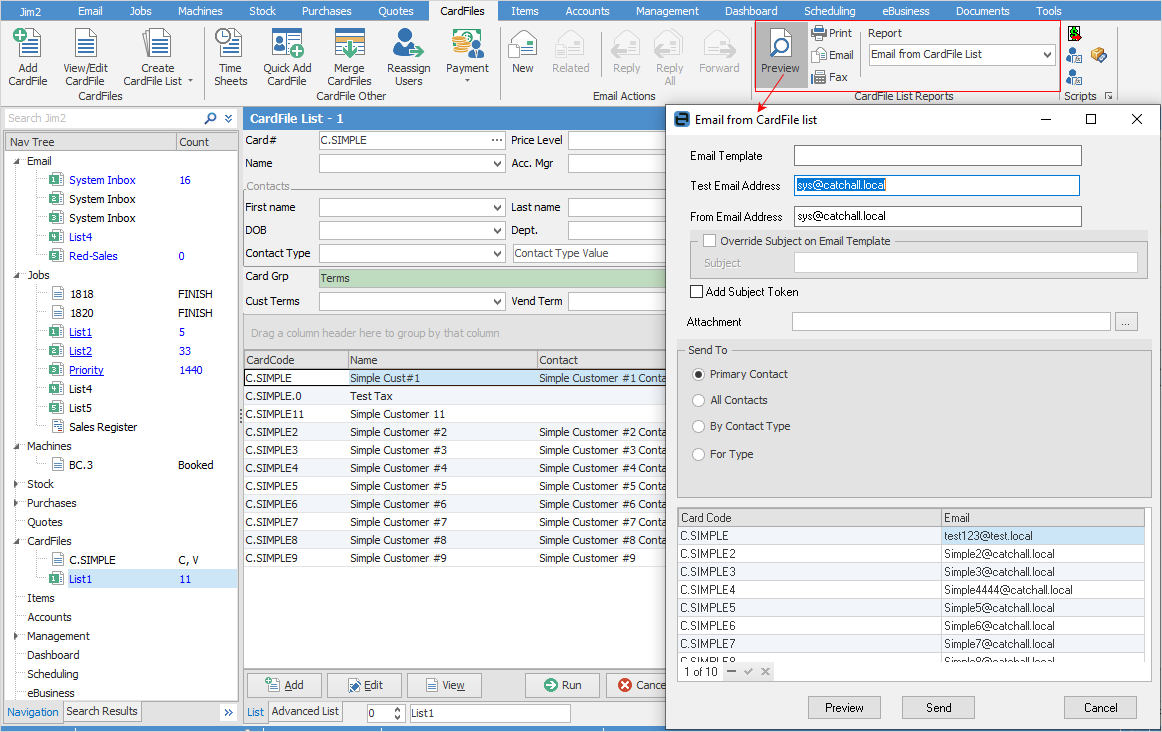
▪Select the email template created earlier.
▪Choose a test address to see what this will look like prior to sending to customers (a preview will appear prior to sending anyway).
▪Select the From address for the email. Responses will go to this address.
Within the Send To section, the following options are available. This filters the CardFile List down to the contacts being sent to.
▪Primary Contact – The primary contact on the cardfile.
▪All Contacts – All contacts within the CardFile List that have an email address.
▪By Contact Type – Filter based on some existing contact types.
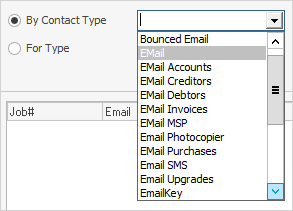
▪For Type – This is generally used when sending to an alternative email type, ie. Email Accounts vs the standard email contact type. The equals field allows entry of text to further refine, as does the using field.
Once selections have been made, the list of contacts that will be emailed to are displayed in the grid below.
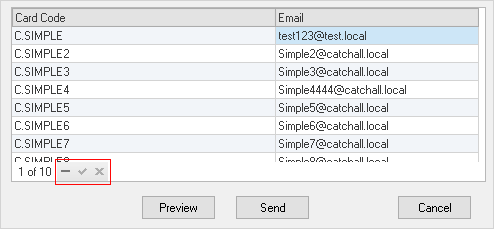
Remove any not to be included by highlighting them, then selecting the minus sign (-).
Last, select Preview to see what it will look like when sent, then select Send to queue all the emails for sending.