
Sometimes email will fail to send for various reasons. Jim2 has a couple of ways of alerting users when it is unable to send an email.
Send and receive
On the ribbon, select Send and Receive to force Jim2 to send emails immediately:

If the Jes service is not running, Jim2 will pop a notification to screen when selecting this icon.

Review any warnings and take the required action (such as starting the Jes service on the Jim2 Server).
Email list – System Outbox
To bring up a list of emails Jim2 has not been able to send yet, look in the System Outbox folder. Generally, when this list is run it will be empty. If there are many emails in this list, the reason should be investigated (see Email Properties below for finding the reason).

Failed emails within a Jim2 object
When looking at the Comment grid of a Jim2 object (job, quote, etc.), if there is a red vertical bar on the left side of email comments, there has been an issue sending the email. Hover over the red area and the Hint will explain error as reported by the email server.
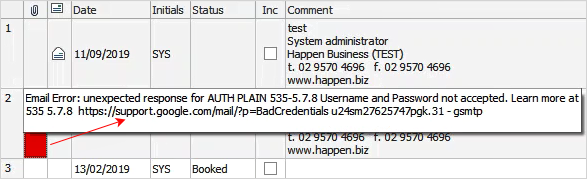
When viewing an email (after double clicking on it to open the Email in its own screen), select Properties on the ribbon of the email to see extended information about the email. Any issues, such as the error as reported by the email server, are displayed. This is supplemented with the time and date Jim2 last attempted to send the email. From here, check the SMTP headers of the email, which can be very helpful when diagnosing complex email issues.
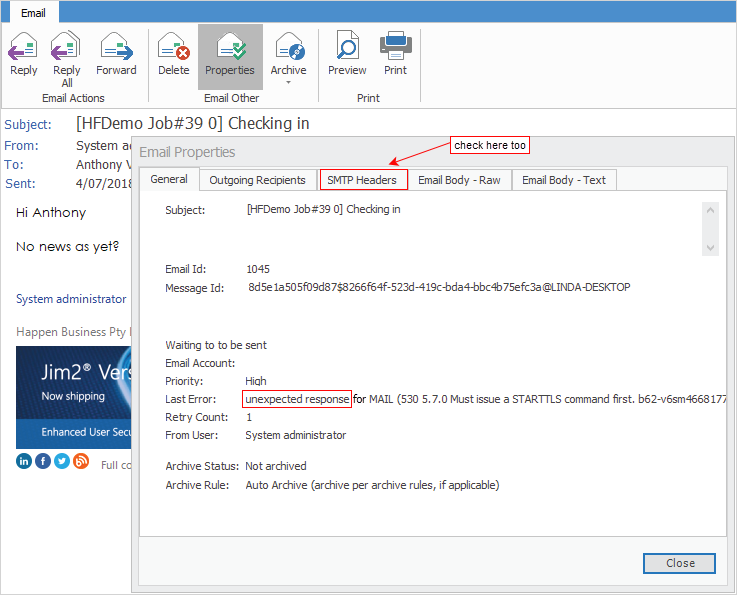
How many times Jim2 has tried to send the email can be seen (Retry Count) in the General screen. This is useful for times when the email server is not accessible, or is too busy to receive emails.
If an error like the one above is encountered, it is best to talk to the person who supports the email server to find a resolution.
Failed emails within an email list
Set up email security in regard to who can view the System Failed email folder.
Now, create a new email list using the System Failed folder name. Pin and put a timer on this list to update regularly, and also autorun when logging on to Jim2.
Advanced troubleshooting
Any issues in sending an email will be recorded in the Windows Application Event log on the Jim2 Server. Please review this log for errors. Also, whilst troubleshooting, it is advisable to disable any virus scanners and/or firewalls to eliminate them as possible causes.