To help with the monitoring of email, it is recommended to create a Failed list, which is pinned and monitored on a regular basis.
1.Create the email folder via Tools > Setups > Email > Email Folders.
▪Click Add and create a new list.
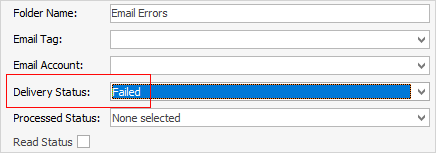
▪Click Save.
2.Update email security via Email > Email Security on the ribbon.
Choose the security group from the drop down options, select Edit and add the appropriate users and groups to the list security.
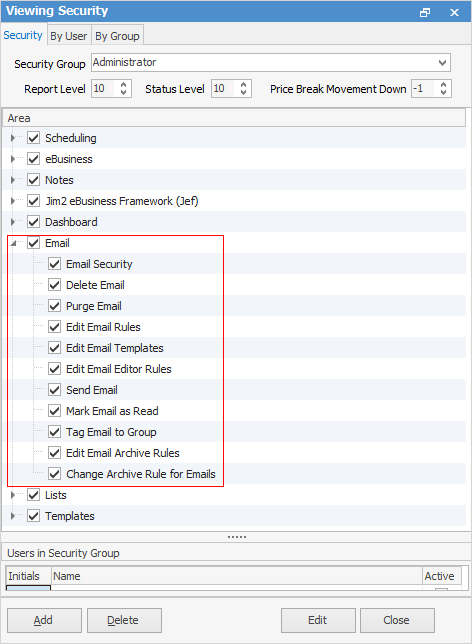
▪Click Save.
3.Create an email list called Failed, or similar. Be sure to name it, pin it and set to refresh every 30 minutes.
Open any failed or bounced emails, select Properties in the header, as this may assist in determining what the issues are.
Right click on a failed email and select Resend.
 |
Note: Emails with the status of unsent will keep trying to send 16 times before they fail. |
Further information
Create a Job, PO or Quote from Email
Delete an Incorrect Email Address
Diagnosing Incoming Email Issues
Diagnosing Outbound Email Issues