
When setting up Jim2 for the first time, enter your opening balance stock quantities and values you need to add an opening balance purchase order. This purchase order is very similar to a standard PO when adding and finishing. The major difference is that no general ledger transactions are created, but the values are added to the opening balance of the Stock On Hand Asset and Cost of Goods Sold (Non Depleting) accounts.
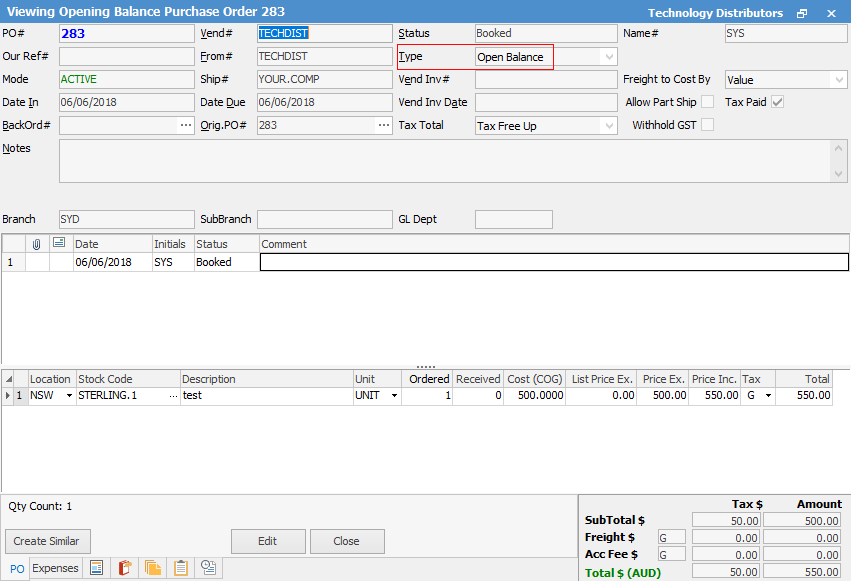
|
You will see some letters underlined in the field names within the header, eg. Vend#. Using Alt+ the underlined letter will jump you to the field beside that heading. |
This purchase order is different in several ways:
1.Upon finishing this purchase order it will update your stock GL accounts Opening Balance field.
2.It will not adjust your creditors figures.
3.It will not adjust your taxation accounts.
4.It will not put an entry into the transaction journal.
Things you cannot do
1.You cannot add an account fee amount.
2.You cannot add any freight.
3.You cannot apply an expense.
4.You cannot Create Similar from an opening balance PO.
Things you can do
1.You can unprint the opening balance PO at any time. There are no period restrictions – as long as no stock is sold.
2.You can enter stock adjustments: Qty -, Qty + and COGS for the opening balance PO if required.
3.You can enter returns to vendors for opening balance POs.
4.You can create back order purchases from an opening balance PO. This is useful when you start using Jim2 and you have undertaken a stocktake, but the quantities that you should have do not equal what you actually count at this point in time.
|
You will need to enter the values as COGS, or the incorrect amounts will show in your pricing and when transferring amounts to Cost of Goods Sold accounts. |
Further information:

