
This page outlines and explains the terminology of the Jim2 purchase order (PO) form. From the purchase order form, and the interaction of other default information, accurate and relevant reports (ie. purchase orders or purchase reports) can be defined for transmission to your vendor.
The Purchase Order form is divided into the following specific information areas that will give you a complete detailed record of:
▪The vendor and purchase order information via the Purchase Order header.
▪Chronological records of status changes and client contact notes, via the Comment grid.
▪The stock information via the stock grid.
▪The totals of the purchase order via the purchase order footer.
▪The expense information via the Expenses tab.

|
You will see some letters underlined in the field names within the header, eg. Vend#. Using Alt+ the underlined letter will jump you to the field beside that heading. |
Jim2 includes provision for users to add specific text messages to a purchase order via the Notes field in the Purchase Order header. In conjunction with the purchase order form, these form a consistent and complete record of your company workflow. From this information, relevant reports can be defined for transmission to your vendor.
Purchase orders add vital statistical data to your Jim2 database to help you manage productivity, stock and vendor contact more effectively.
|
You can expand or reduce the number of fields viewed in the stock grid by clicking the solid grey arrow |
|
The Vend# nominated on any purchase order will ultimately become the creditor in a purchase. However, the stock may be supplied from another company altogether (From#). This feature is included to help sites that need or use vendor central billing, or drop shipping.
Another great use for this feature is when you or your staff purchase stock (or expenses) on behalf of your company using their own money. You can raise a purchase order to them – Vend# – and nominate the place of purchase – From#. For example, JC buys goods for your business using their own money. Raise an expense order to JC (they become the creditor) where From# – the supplier, and Ship# – your company. Reimburse JC using your normal creditor payment method.
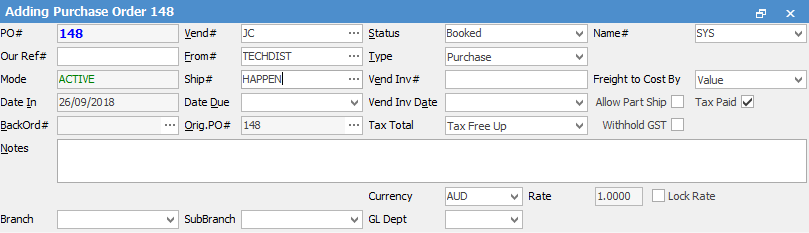
By recording purchases this way, you can then search and create purchase order lists using the From# (rather than the Vend#). As such, we have moved the PO List search focus from Vend# to From#.
In the above scenario, the user would be ticked as both a user and a cendor in their card file for this to occur.
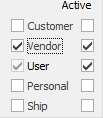 |
Within an object that you have opened in a purchase/expense list, these two arrows become active, allowing you to scroll through to the next/previous PO within the list.
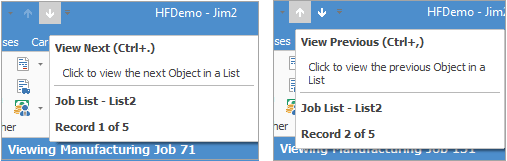
Shortcut Keys:
Ctrl+. moves to the next object in the list
Ctrl+, Moves to the previous object in the list
|
For central billing creditor payments, you can use the From# column to quickly identify which From# supplier invoices you will be paying for any given period. |
|
When you cancel a linked PO, the link to jobs will also be cancelled. |
Further information:

 on the top left-hand corner of the grid.
on the top left-hand corner of the grid. 
