
You have the choice of image sizes:
▪128x128 px
▪32x32 px
▪16x16 px
1.First, you will need to add the images to your Jim2 Documents. When adding, you will need to select the correct Usage. In the image below, the image is 128x128 at 96dpi, therefore Usage is Image 128x128.
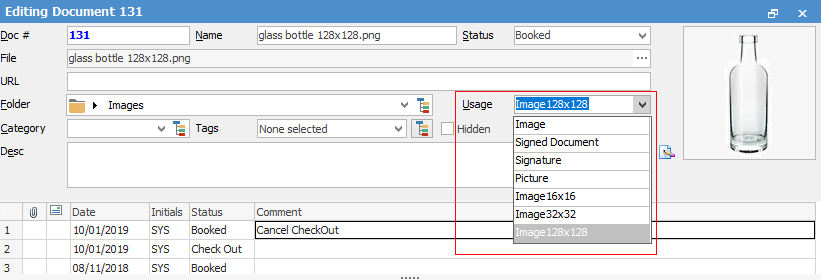
 |
You will see some letters underlined in the field names within the header, eg. Name. Using Alt+ the underlined letter will jump you to the field beside that heading. |
2.Open the stock record you wish to add the image to. Click Edit, and go to the Documents tab at the bottom of the screen, then click Link Existing. This will bring up the Document Select screen where you can choose the image you wish to use. Navigate to the Document folder where the image resides, then click Run.
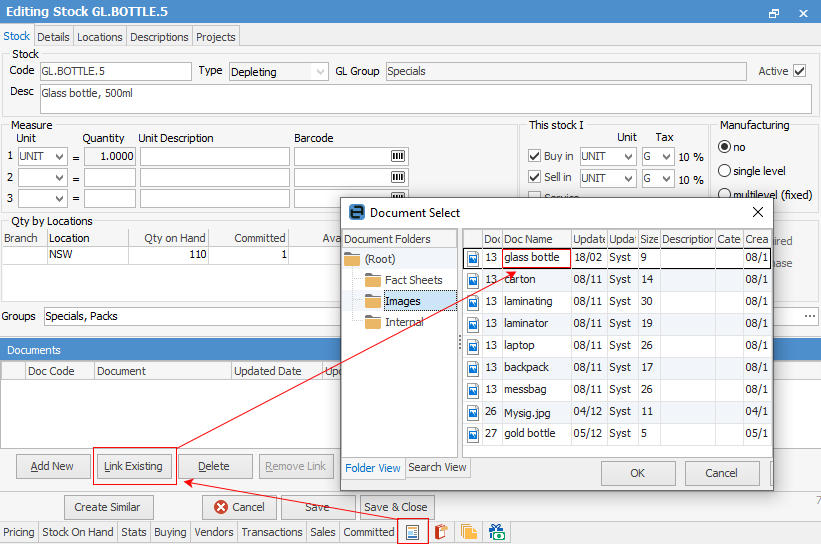
Select the image, then click OK. You will then see the image within the Documents section of the stock.
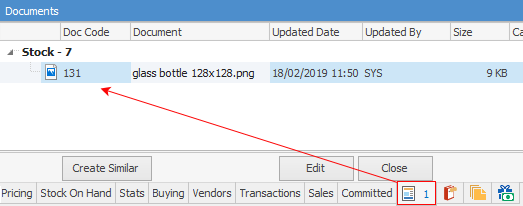
3.Click Save. Go to the Details tab at the top of the Stock screen, and your image will appear in the top right hand corner.
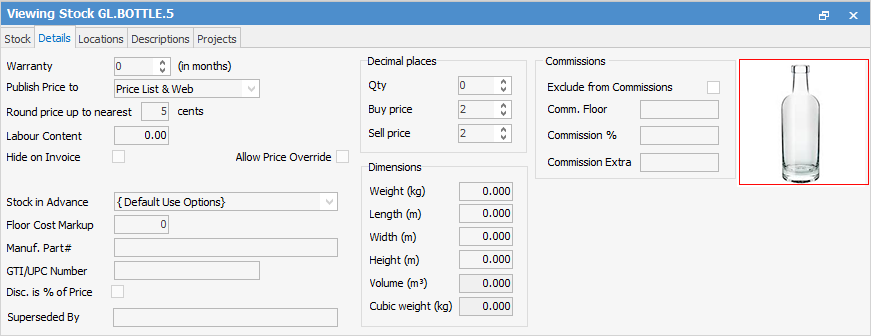
Further information: