
1.To assign Groups to a particular stock record, start by selecting the ellipsis [...] at the end of the Groups field.

2.The Stock Group Management screen will then appear, showing you a list of all groups that are currently available. Use the scroll bar and arrows to select the desired group/sub-group. When finished, click Select.
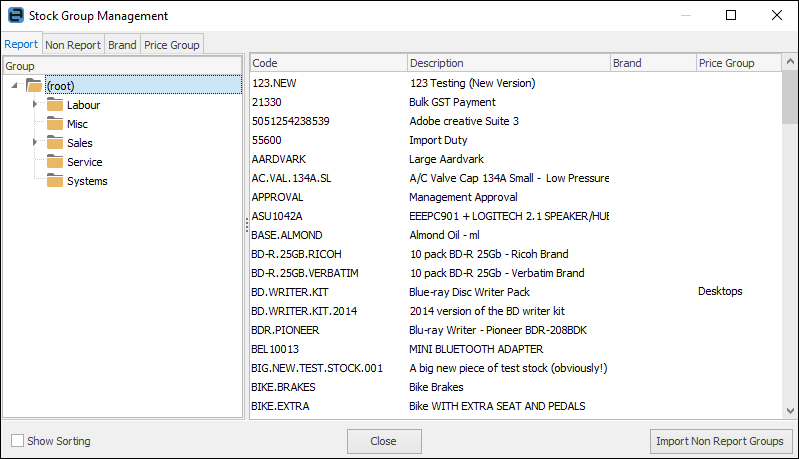
3.If a suitable group is not available, you may Add a Group while still in this screen. To do so, right click and select Add Group, or Add Child Group, from the drop-down list.
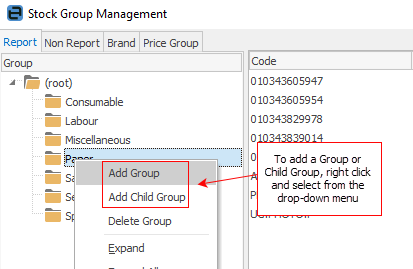
4.A new, empty text line will appear. Enter the new group or child group name, then press Enter. The new group will now be available, and you can apply it immediately by selecting the  symbol to move the new group to the Selected Groups side of the screen.
symbol to move the new group to the Selected Groups side of the screen.
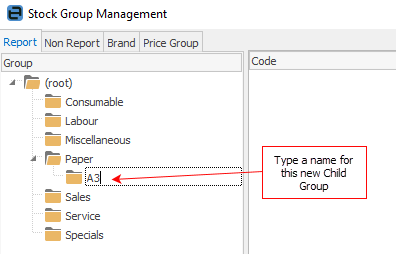
5.When you have applied all the appropriate groups (report, non report, brands etc.) to the stock, click Select.
|
When adding report level groups to an item of stock, you can only have one group at each level assigned to that stock. The groups must be consecutively ascending, ie. to assign a level 2 group, you must have first assigned a level 1 group. Above, Service is level 1, and On Site is level 2. |
Further information:
