

You can select the view/edit stock function in a couple of ways:
▪Go to Stock > View/Edit Stock, or
▪In the Nav Tree, right click on Stock and select View/Edit Stock.
|
If you don't know the unique stock code, you can use the search features of the stock list in Jim2 to find the stock. Double click the stock that you want to view/edit from the resulting list. This will bring the stock into View mode. |
A screen will appear where you can enter the stock code. Click either View or Edit, depending on what function you want to perform.
|
Clicking Cancel will merely close this screen. It will not affect the stock Record itself. |
You can select the ellipsis [...] to be taken to the Stock Select screen.
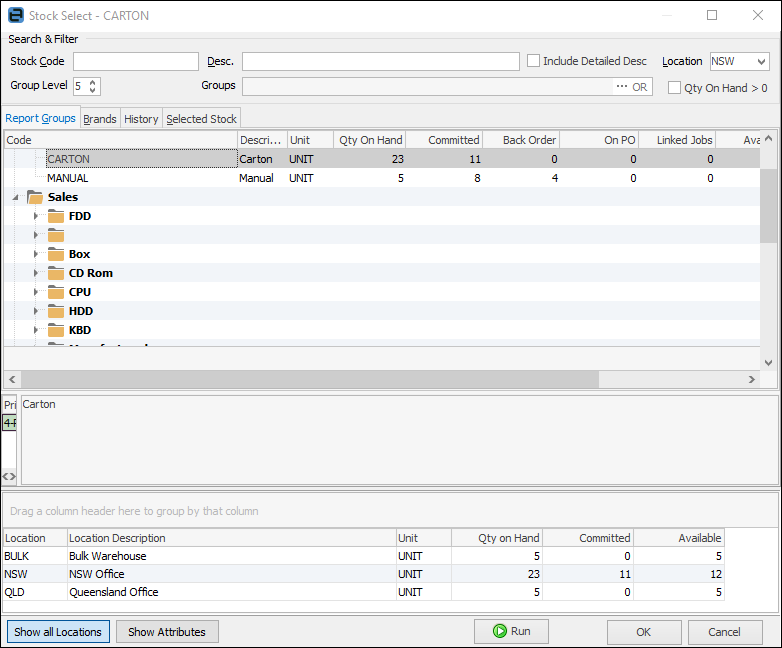
The stock lookup list is displayed in a tree fashion based on your stock report level groups. You can specify the default number of levels that you want to display in Tools > Options >Stock, or change the default on the fly from the Stock Select screen.
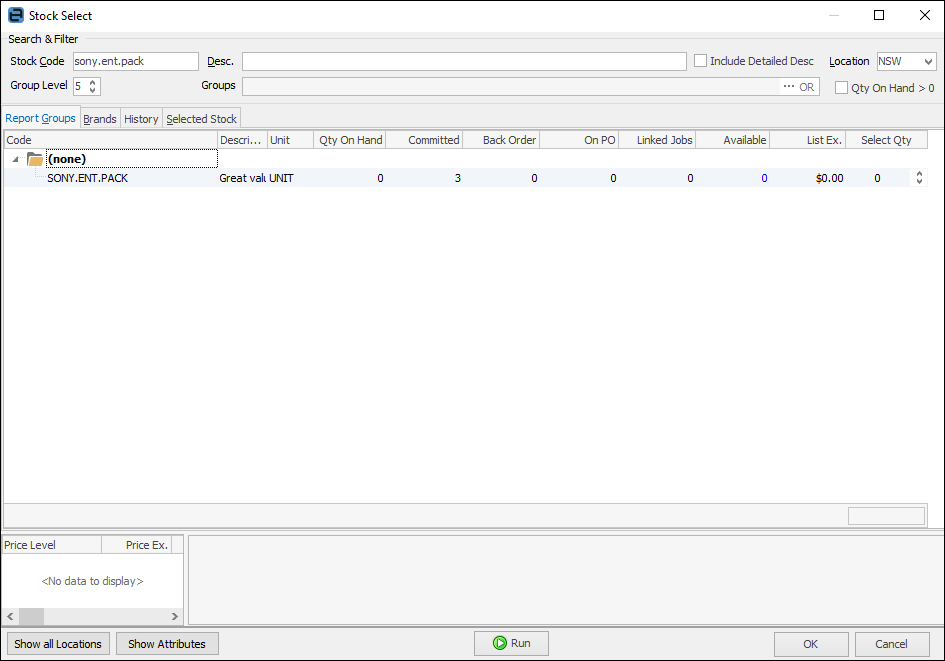
Pricing and the full stock description of the current stock you are focused on are displayed in the lower part of the Stock Select screen. You have the choice to set the lookup to default to a particular level via Tools > Options > Stock, or just use the group level up/down arrow each time.
Once the Stock Select screen is activated, you can move up/down using the arrow keys. Press left/right arrow to collapse/expand a branch. Simply start typing to take you straight to the stock you are searching for. You can even go straight to a stock category by typing in the category name into the Stock Code field, then activating the Stock Select screen.
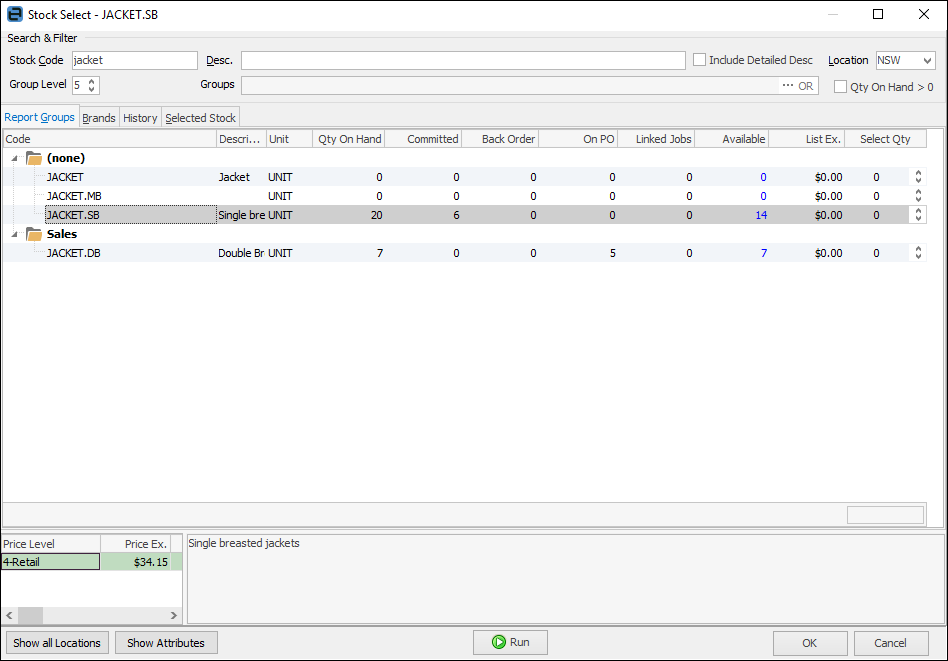
|
The Stock Select functionality works particularly well with your Kitting Configurator. To add stock on the fly to dynamic kits, you can browse to products in the Stock Groups that suit your needs. |
|
Once there are transactions against a stock record, it is not possible to change the following: ▪Stock GL group ▪Serial number tracking ▪Attribute tracking.
To change any of the above, you need to create a new stock record (you can do so by Create Similar) and make the original stock record inactive.
It is suggested that you change the original stock code (ie. put a Z. at the beginning) and untick Active, then use the original stock code on the new stock record.
The history is held against the old record, so you can always find the information if required.
If there is any stock on hand against the old stock code, you should use a Stock Adjustment Down against that code, and a Stock Adjustment Up against the new code before you mark the old stock code inactive.
Once stock has transactions against it, you cannot change the stock type. |
Further information:


