
Open the stock, click Edit and select the Vendors Tab.
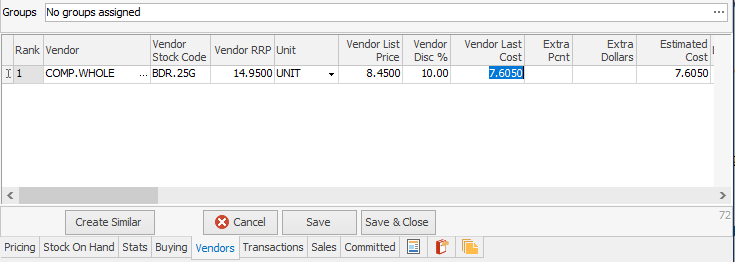
1.You can either enter the Vendor#, or use the lookup screen by selecting the ellipsis [...] within the Vendor Code field.
2.Now enter the Vendor Stock Code. This may or may not be the same as your own code.
3.Enter the Last Cost for this Vendor – the Cost for the Vendor with the #1 ranking will be used when calculating pricing if there is none in stock. The Last Updated (date) field is used when there is none currently in stock, but has been purchased previously. We compare the dates and use the most recent.
You can rank these Vendors by preference, by clicking and holding the  on the left of the Vendor line (with the mouse button) to move the Vendor to the required position.
on the left of the Vendor line (with the mouse button) to move the Vendor to the required position.

|
When printing a Purchase Order, the correct vendor code will be displayed next to the stock code that you use for this part. |
Vendor lines can be deleted at any time.
Further information:
