
If you are adding a large amount of stock to Jim2 in one session, you can set up a default option of continuously adding in, to speed up data entry.
To enable this default:
1.Go to Tools > Options > General
2.In the Continuously adding in area, tick Stock, then click OK at the bottom of the screen. The new option default will be saved, and you will be returned to the previously active screen used.
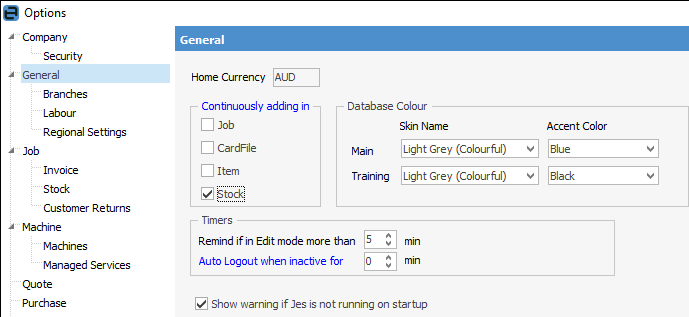
|
Whenever you finished entering in all the details of a new stock record, click Save, or Save & Close, and another Adding new Stock blank screen will open, ready for entering new data. |
Stock Availability
Stock availability can automatically update when adding multiple stock. For example, when selecting multiple stock from the Stock Select screen, or when stock is added via changing a job’s Item.
You can enable this feature via Tools > Options > Job > Stock and then ticking Auto update available Qty when Stock is added to grid.
With this feature enabled, Jim2 will automatically update the supplied and back ordered quantities using the stock’s Stock in Advance setting (in the stock's Details tab). If Stock in Advance is not set, it will fall back to the default set in Options.
The row will also be highlighted as per normal Stock Availability as follows:
Green = 100% availability
Orange = less than 100% availability
Red - 0% availability.
Further information:
