Once a purchase/expense order has been created, choose to either fax, email, print or print preview any of the available purchase reports.
1.Search for the purchase to print by either:
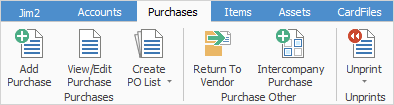
▪Clicking View/Edit Purchase on the ribbon, or
▪Clicking Create List on the ribbon.
2.Once the purchase is on screen, select the Report menu on the ribbon to choose which purchase report to use.
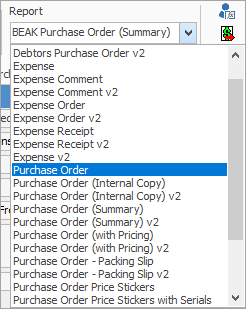
|
Jim2 is supplied with standard purchase order reports suited to most businesses. Other purchase order reports can be designed via the Jim2 Report Designer. |
3.Once the report has been chosen, select the print option to use.
|
Fax, email, print or print preview any of Jim2 Reports by selecting the appropriate icon in the Print Toolbar. A standard Windows print option list will appear, showing the print default device set for the workstation, and any other print option available (as defined in Jim2 Options). An alternate print option can be made by choosing from that list.
Within this window, also elect to export to a spreadsheet, PDF, etc.
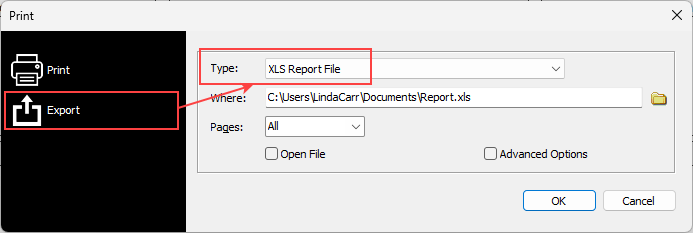 |
Further information
Purchase/Expense Order Footer Tabs
Purchase Order Approval Process
Opening Balance Purchase Order
Add an Amount to a PO when Finished at $0
Add Comments to a Purchase/Expense Order
Add Freight to a Purchase Order
Fix Incorrect Pricing after PO Finished
Handle Employee Reimbursements
Handle a Credit for Freight Charged
Link a Job to a Purchase Order
Link Expenses to a Purchase Order
Progress Payments on Purchase Orders
Record One Invoice Number on Multiple POs
Record Overseas Purchases, GST, Import Costs

