
On a stock record, if the Serial On Purchase option is selected, once a quantity has been entered into the Received field on the purchase order, the following warning will appear.
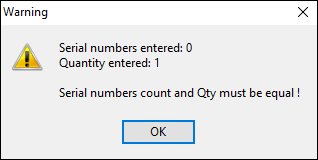
1.Click OK and the serial number entry form will be displayed. The From and To fields can be used to enter multiple consecutive serial numbers.
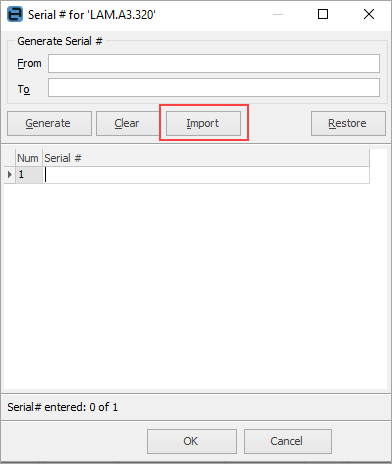
|
Note: Form this window, you can also import serial numbers into the PO. |
2.Click Generate to generate the list of serial numbers – if this is incorrect, select Clear and start again. This will only clear the generated grid, not the From and To fields.
|
When using Generate, no more than 1000 serial numbers can be generated. |
3.If serial numbers have been entered, then they are changed, select Restore to restore the originally entered serial numbers.
4.This grid displays the generated serial number. The quantity of serial numbers entered must match the quantity received on the purchase order.
|
If serial numbers are entered which are more than the quantity ordered, the Received Qty column in the purchase order will be changed to match. |
5.Once the correct quantity of serial numbers have been entered, the following message will be displayed.
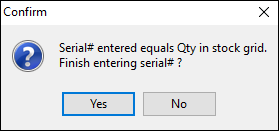
6.Click Yes once serial numbers have been entered.
Further information
Purchase/Expense Order Footer Tabs
Purchase Order Approval Process
Opening Balance Purchase Order
Add an Amount to a PO when Finished at $0
Add Comments to a Purchase/Expense Order
Add Freight to a Purchase Order
Fix Incorrect Pricing after PO Finished
Handle Employee Reimbursements
Handle a Credit for Freight Charged
Link a Job to a Purchase Order
Link Expenses to a Purchase Order
Print a Purchase/Expense Order
Progress Payments on Purchase Orders
Record One Invoice Number on Multiple POs
Record Overseas Purchases, GST, Import Costs

