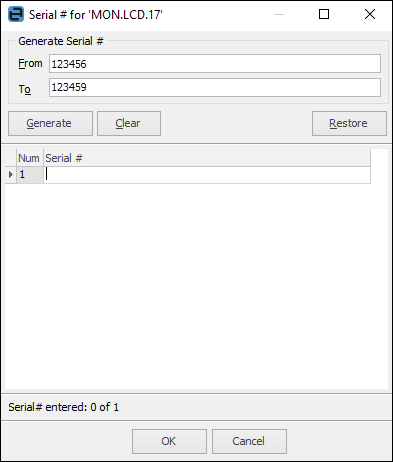1.Enter the stock grid on the purchase order to be able to add the quantity supplied from the vendor in the Received field of the stock grid by either:
▪Pressing the F4 function key and tabbing to the Received field, or
▪Position the cursor in the Received field.
2.Enter the quantity supplied from the vendor.
|
If the stock received requires serial numbers on purchase, Jim2 will automatically prompt for entry of the serial numbers once moving off the Received field.
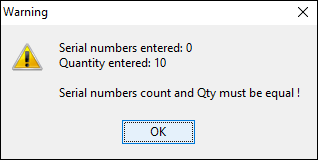
Click OK and the Serial Number entry screen will appear.
|
3.Enter the Vend Inv Date and (required) in the header and change the status to Received. You are required to enter something in the Vend Inv# field as well – it can be anything, and can be changed to the vendor invoice number once received.
|
In this case, the vendor invoice date actually refers to the date the stock was actually received. |
4.Once the invoice is received, enter the Vend Inv#, change the Vend Inv Date to match the vendor invoice and Finish the purchase order.
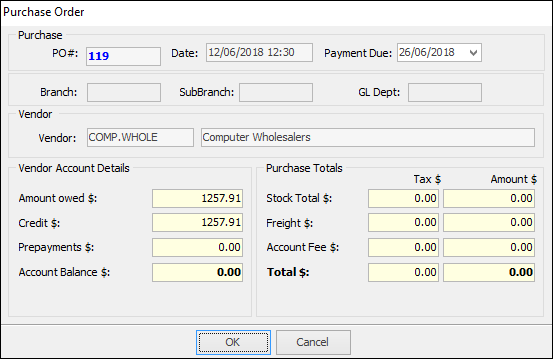
3.A message will appear, asking to confirm whether the total figures in this purchase order match the vendor invoice. This feature is extremely useful when vendors calculate tax amounts differently, for example at line level or overall.
 |
Note: You cannot use the barcode scan process to receive stock on a purchase order. |
Further information
Purchase/Expense Order Footer Tabs
Purchase Order Approval Process
Opening Balance Purchase Order
Add an Amount to a PO when Finished at $0
Add Comments to a Purchase/Expense Order
Add Freight to a Purchase Order
Fix Incorrect Pricing after PO Finished
Handle Employee Reimbursements
Handle a Credit for Freight Charged
Link a Job to a Purchase Order
Link Expenses to a Purchase Order
Print a Purchase/Expense Order
Progress Payments on Purchase Orders
Record One Invoice Number on Multiple POs
Record Overseas Purchases, GST, Import Costs