At time of entering a purchase order, you can link this to a job via the purchase order grid.
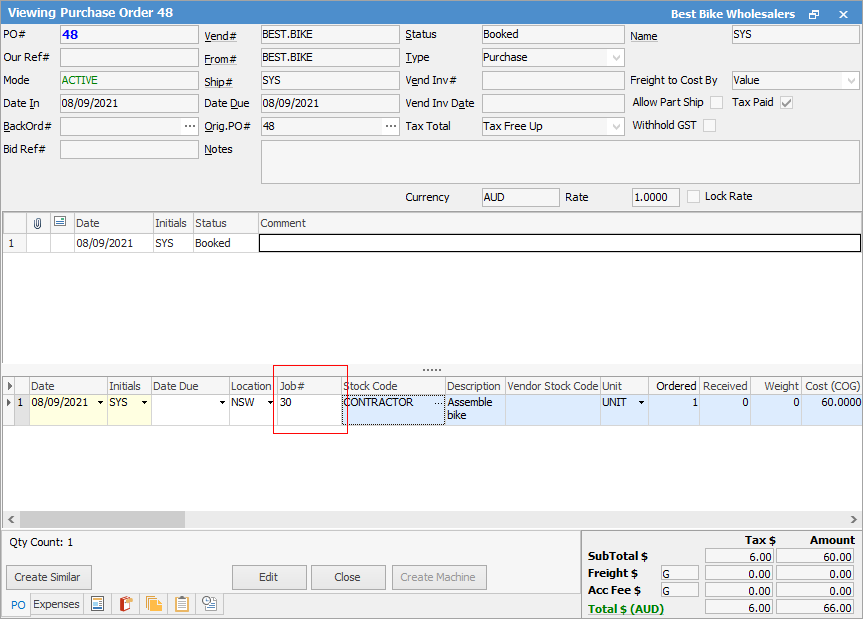
This will add that stock line to the job entered here to add related costs to the job.
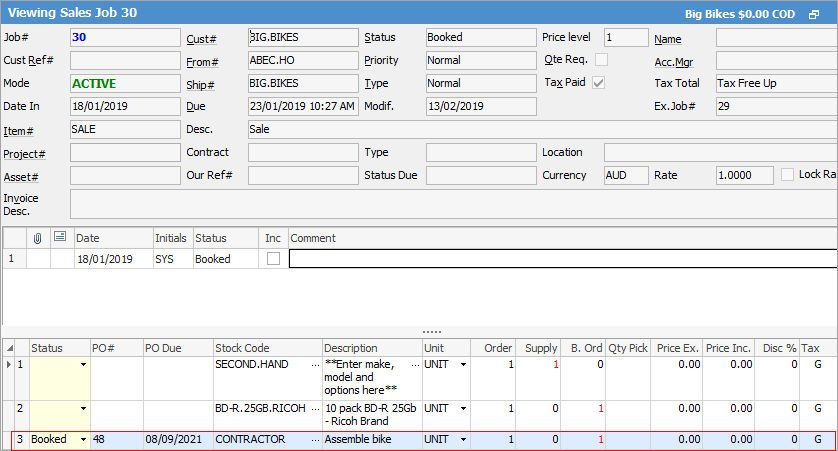
 |
Jim2 automatically adds the stock to the job, so please ensure stock has not already been entered on the job, as this will create a second entry. |
|
If you link an invoiced job to a purchase order at a later time you will need to check Tools > Options > Purchase to ensure that linking invoiced jobs at $0 price is ticked first. |
If you unlink a job from a purchase order via right clicking on the stock line of the PO and selecting Unallocate Stock, the job number will be removed from the purchase order.
If you unlink the job from the purchase order using the Stock > Unallocate feature, instead of removing the job number on the purchase order, Jim2 will enter a - prior to the job number.
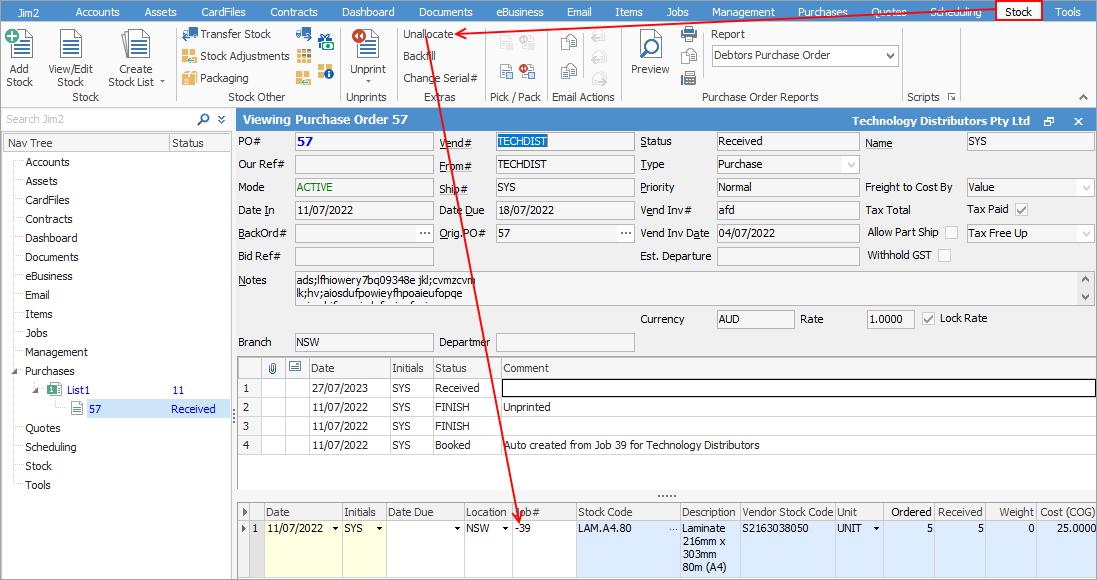
|
Note: if you invoice a job before the stock has been received on the purchase order, the link to the purchase order will break on the job. You will receive a warning if this is the case. If the link is broken, you will need to receive the stock for it to backfill. |
Further information
Purchase/Expense Order Footer Tabs
Purchase Order Approval Process
Opening Balance Purchase Order
Add an Amount to a PO when Finished at $0
Add Comments to a Purchase/Expense Order
Add Freight to a Purchase Order
Fix Incorrect Pricing after PO Finished
Handle Employee Reimbursements
Handle a Credit for Freight Charged
Link Expenses to a Purchase Order
Print a Purchase/Expense Order
Progress Payments on Purchase Orders
Record One Invoice Number on Multiple POs
Record Overseas Purchases, GST, Import Costs
