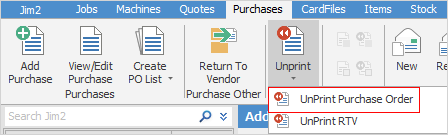
Unprinting a purchase or expense is different to moving the status of the order to Cancel. To edit a purchase that has already been set to the status of Received or Finish, you must first unprint it.
However, a purchase cannot be unprinted if it has a stock adjustment, a return to vendor, a stock transfer, the stock has been sold, or it was backfilling stock that was sold in advance.
Nor can a manufacturing purchase order be unprinted – you must unprint the underlying manufacturing job. This will change the manufacturing PO to Cancel and remove the stock from the purchase order.
|
If there is a back order on the purchase order, you will receive a warning stating that. Keep pressing OK, which will allow you to unprint. |
In order to unprint a purchase order where stock has been sold on a job, the invoice on the job must first be unprinted, and the job must be unreadied.

Once this has been done, the purchase order can be unprinted.
If you are moving the invoice value from one vendor to another, a creditor adjustment can be used to move the debt to the correct vendor.
If the incorrect vendor has been used on a Consign In PO, you can simply us the correct vendor on the Consign Buy PO. The Consign Buy PO is where the Trade Creditor liability lies.
On the ribbon, go to Purchases > Unprint Purchase Order. Enter the purchase order number and check the details against those shown on the screen. Once a purchase order has been unprinted edit it.
1.Click the Unprint Purchases icon on the ribbon.
2.The Unprint Purchase Order screen will be displayed. Enter the purchase order number to edit or cancel and click OK.
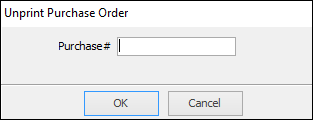
3.The following warning is displayed with details of the purchase, checking that this is the correct purchase to edit or cancel. If the details are correct click Yes.
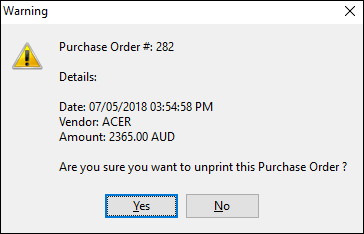
|
If the purchase order was on the status of Finish, and therefore had created a general ledger transaction, an Unprint (reversal) entry will be added. |
|
A purchase order cannot be unprinted if there are expenses linked, there is an RTV, a stock adjustment, or the stock has been sold. A warning will pop to screen explaining the reason.
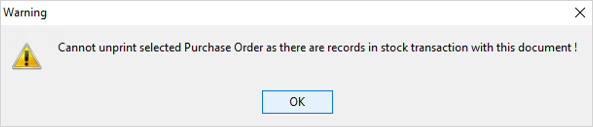 Warning when stock has been sold |
4.A confirmation will be displayed. Click OK and the purchase will now have a status of Ordered. The stock records will be updated. Depending on the reason the purchase was unprinted, now edit or cancel that purchase.
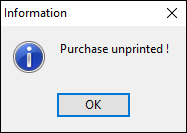
|
A manufacturing purchase order can only be unprinted from the job – it cannot be unprinted via Unprint Purchase Orders. If the manufacturing job is unprinted, the manufacturing purchase order status will be changed to Cancel, and the stock grid will be cleared. The purchase type will stay as a Manufacturing purchase so re-use that purchase order if this job is to be re-manufactured. |
At times stock may be received on the same invoice from a number of different warehouses, and at different times, or an invoice is received for only some of the stock that has been delivered.
Amend the purchase order at any stage prior to putting the purchase order on a status of Received.
The purchase order cannot be amended in the following circumstances:
1.Once a purchase order is on a status of Received, the Ordered or Received columns in the stock cannot be amended. Received status locks down the quantity. The only way to amend these columns is to Unprint the purchase order. Unprint is only available when the stock has not been sold.
2.Once a purchase order is on Finish status, the Ordered, Received and Price Inc/Ex columns cannot be amended. The only way to amend these columns is to Unprint the purchase order. Unprint is only available when the stock has not been sold.
3.Purchase orders cannot be merged.
4.A back order purchase order can be generated if the stock is delivered on multiple deliveries. This will generate multiple purchase orders, which cannot be merged.
Further information
Purchase/Expense Order Footer Tabs
Purchase Order Approval Process
Opening Balance Purchase Order
Add an Amount to a PO when Finished at $0
Add Comments to a Purchase/Expense Order
Add Freight to a Purchase Order
Fix Incorrect Pricing after PO Finished
Handle Employee Reimbursements
Handle a Credit for Freight Charged
Link a Job to a Purchase Order
Link Expenses to a Purchase Order
Print a Purchase/Expense Order
Progress Payments on Purchase Orders
Record One Invoice Number on Multiple POs
Record Overseas Purchases, GST, Import Costs

