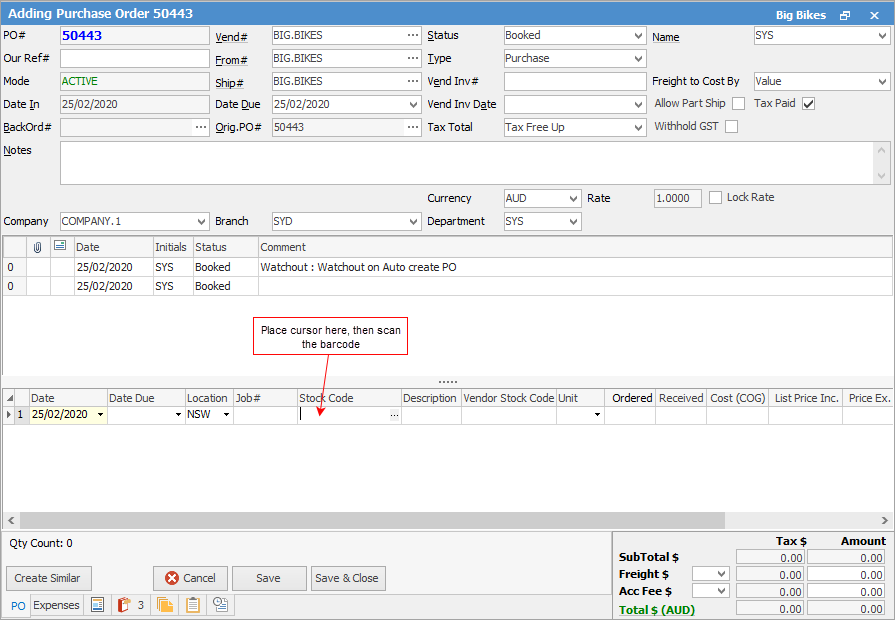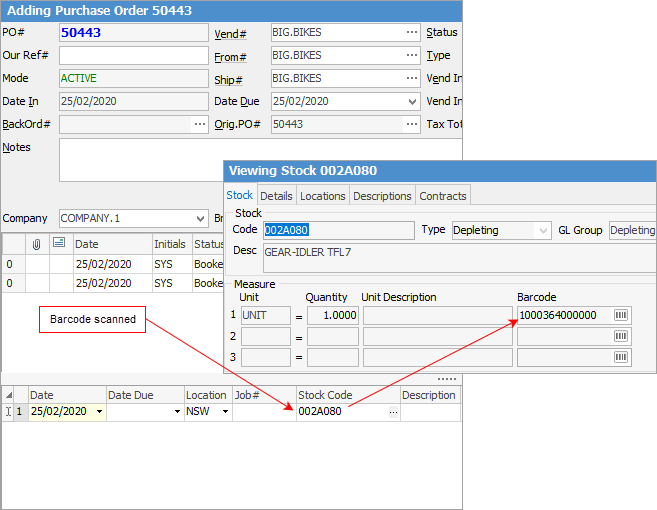|
To scan stock into a purchase order, place the cursor in the Stock Code field and scan the product.
The stock code and description fields will populate. Once the first line has been finished, add a new stock line and place the cursor in the Stock Code field of line 2, then scan the next product.
Continue in this way until all stock has been added.
|
|
Note: You cannot use this scan process to receive stock on a purchase order.
|
Further information
Purchases Security
Debtors Purchase Orders
Expenses at a Glance
Purchases at a Glance
Expenses Tab on POs
How Does Cost of Goods work
How PO Status Affects the GL
Purchases/Expenses Status
Purchase/Expense Order Header
Purchase/Expense Order Footer Tabs
Purchase/Expense Comment Grid
Purchase Order Approval Process
Purchase Order Stock Grid
Purchase Order Reports
Purchase Order List
Purchase/Expense Preview Pane
Purchase List Header
Expense Order Stock Grid
Opening Balance Purchase Order
Add a Negative Expense Order
Add a Purchase Order
Add a Document to an Order
Add an Amount to a PO when Finished at $0
Add an Expense Order
Add Backorder Purchase Order
Add Comments to a Purchase/Expense Order
Add Freight to a Purchase Order
Add Stock to a Purchase Order
Add Vendor Discount
Auto Create a Purchase Order
Create a PO from a Similar PO
Create a PO Template
Create a Purchase Order List
Enter Serial Numbers
Fix Incorrect Pricing after PO Finished
Handle Employee Reimbursements
Handle a Credit for Freight Charged
Link a Job to a Purchase Order
Link Expenses to a Purchase Order
Print a Purchase/Expense Order
Progress Payments on Purchase Orders
Purchase Consignment Stock
Receive Consignment Stock
Receive Stock
Record One Invoice Number on Multiple POs
Record Overseas Purchases, GST, Import Costs
Return to Vendor
Round up Supplier Invoices
Staff Purchases
Unprint Purchase/Expense
Vendor Price Breaks
View or Edit a Purchase/Expense
|