There are two ways to add freight to a purchase order.
1.If you want the freight cost to be included in the cost of goods, add the freight at the bottom right of the purchase order. If an amount is entered here, upon finishing the order, the COGS of each stock line will increase based on what has been selected in the Freight to Cost By field in the purchase order header – value, weight or quantity.

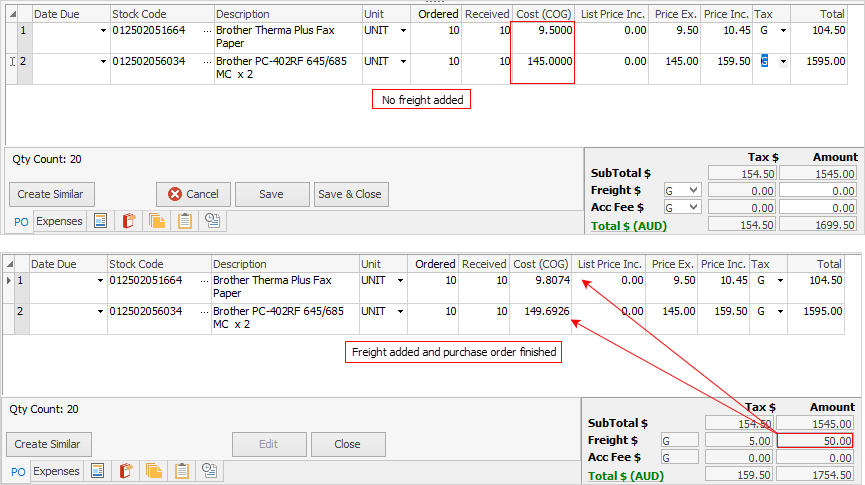
The Freight amount will now appear on the Expenses tab of the purchase order,
In Tools > Options > Accounts > Linked Expenses, Jim2 outlines a list of linked GL Accounts. Any expenses on an unfinished purchase order will be journalled to the Expenses on Purchases GL account. Freight added to the bottom of a PO is classified as an expense on an unfinished purchase order. Once the purchase is finished, the freight figure will then move from the Expenses on Purchases GL account to the relevant Stock on Hand GL Account.
2.If you do not want the freight cost to be included in the cost of goods, create a stock code for freight, then add it as a stock line on the purchase order.
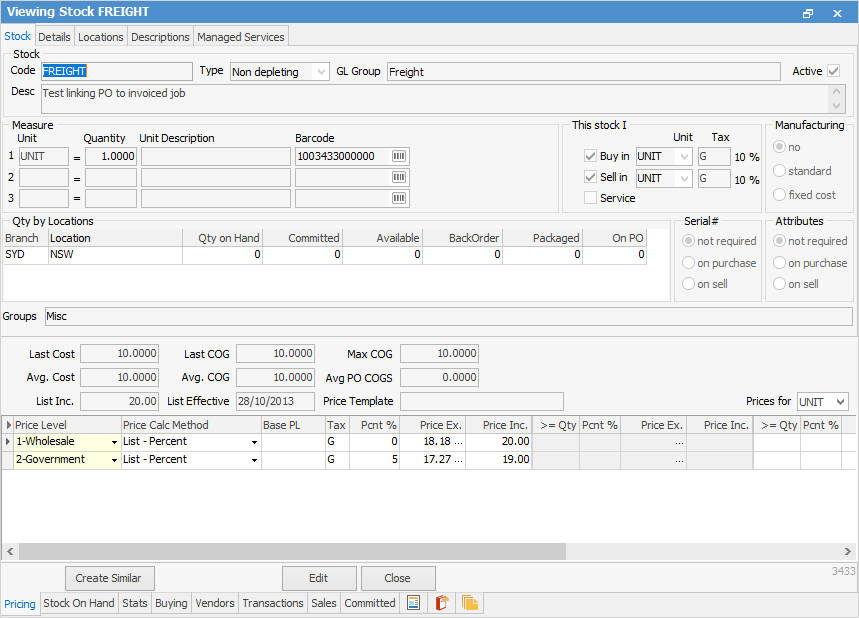
|
If you wish to cancel a purchase order where freight has been added at bottom right of a purchase order, the freight must be removed in the footer first.
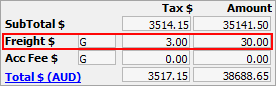 |
Further information
Purchase/Expense Order Footer Tabs
Purchase Order Approval Process
Opening Balance Purchase Order
Add an Amount to a PO when Finished at $0
Add Comments to a Purchase/Expense Order
Fix Incorrect Pricing after PO Finished
Handle Employee Reimbursements
Handle a Credit for Freight Charged
Link a Job to a Purchase Order
Link Expenses to a Purchase Order
Print a Purchase/Expense Order
Progress Payments on Purchase Orders
Record One Invoice Number on Multiple POs
Record Overseas Purchases, GST, Import Costs
