This section of the job form contains a grid for recording relevant user comments on the job record, along with all emails related to the job. Because these comments form part of the record for each job, any additions by a user are automatically time/date/user initial stamped for accuracy, and provide an excellent record of events.
 |
Note: Maximum character limit of 8,000 within the comments. |

You can click the grey arrow or double click in the Comment header which will change the order of comments from oldest to newest and vice versa.

In Edit mode, you can click on any comment line and select Highlight & Pin to top. This will bring that line to the top of the grid and colour the background orange.
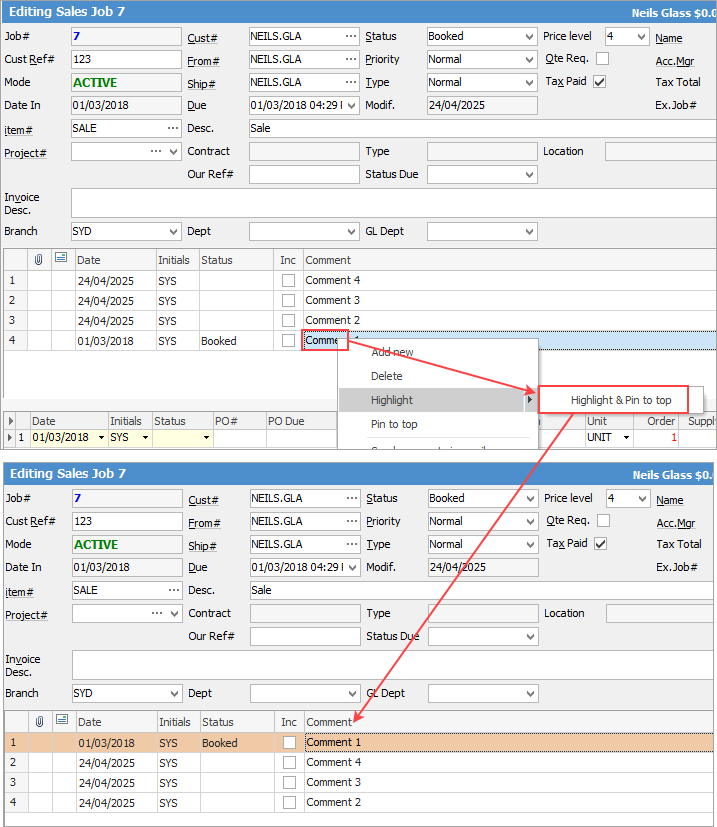
When the 'Inc' box is ticked in the Comments grid of a job, this allows for those comments to appear on Picking Slips, Delivery Notes, Job reports, and Job Receipts. Ticked comments will not appear on invoices, other than the InvoiceServiceSale w/Comments, if that is available for use within your system.
Comments can be entered directly into the field, or in Edit mode, double click in the Comment field to bring up the following dialog:
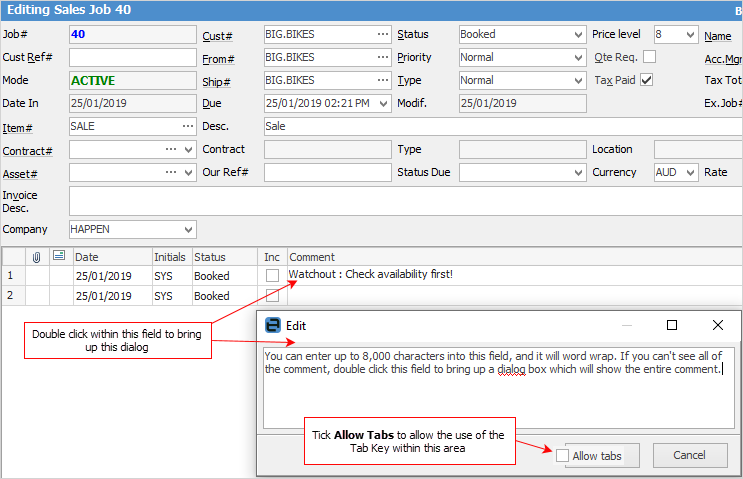
 |
It is a requirement of the ISO9000 quality standards that customer-supplied product be tracked and identifiable at all times. Jim2 uses the Item (in the header) and Inc check (in the Comment grid) to do this. Unique identifying numbers and serial number checks are in place for verification. |
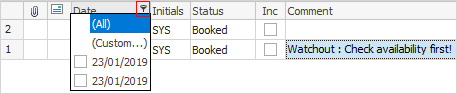
Within the Comment grid, hover over a heading and the filter image
The Custom filter choice allows further defining the search:
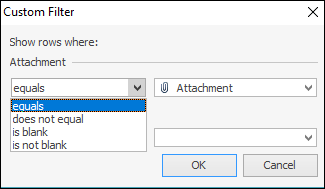
Each filter has different choices, ie. the Initials filter will bring up a grid of users:
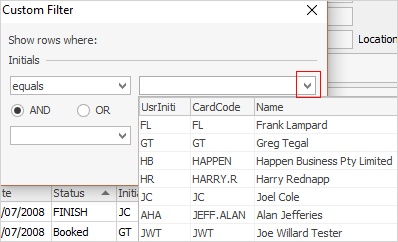 |
The right click choices within the Comment grid are described below:
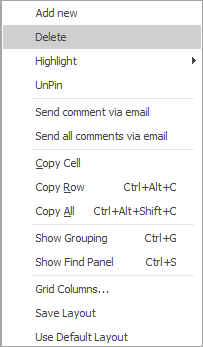
Field |
Explanation |
|---|---|
Add new |
Will add a new line. This can be performed in either Edit or View mode, and can even be performed on a Finished job. |
Delete |
Will delete the line that has been added to the job. |
Highlight > Highlight and Pin |
You can highlight the comment or email row and the colour will change to orange. You can also highlight and pin the comment to the top:
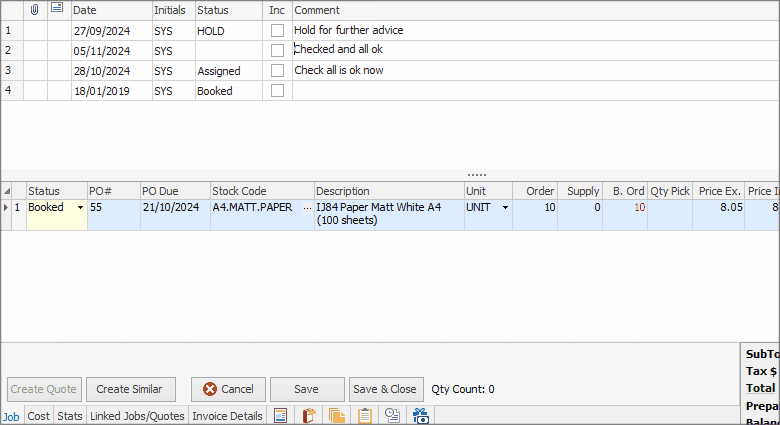 |
Pin/Unpin |
You can pin the comment or email to the top of the comment grid. |
Send all comments via email |
Will send all comments on this job via email. |
Reply, Reply All, Forward |
Instantly perform any of these tasks directly from the job. |
Mark as Unread, Delete, Archive |
Instantly perform any of these tasks directly from the job. |
Show Grouping |
Adds the familiar list grouping option to the Comment grid so users can group by all available grid columns.
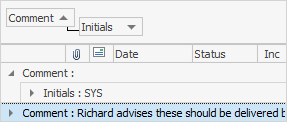 |
Show Find panel |
Enables the Find panel and provides the user the ability to search within the grid.
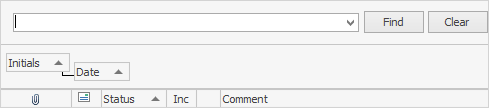 |
Grid Columns... |
By default, all columns are already shown. Columns can be dragged back to this screen to remove them from the grid. |
Save Layout |
Save the current comment column configuration. Administrators will be asked if they want to update the default layout for all users. Once saved, this will become the default layout. |
Use Default Layout |
Reset the grid layout to its default layout. |
Spellchecker
Spell checker is usable within key text entry areas, such as the Comment grid and Labour Entry screens.
 |
All spelling options are at a user level. |
Autocorrect options can quickly be adjusted whilst within the spell checker by right clicking within the Edit screen:
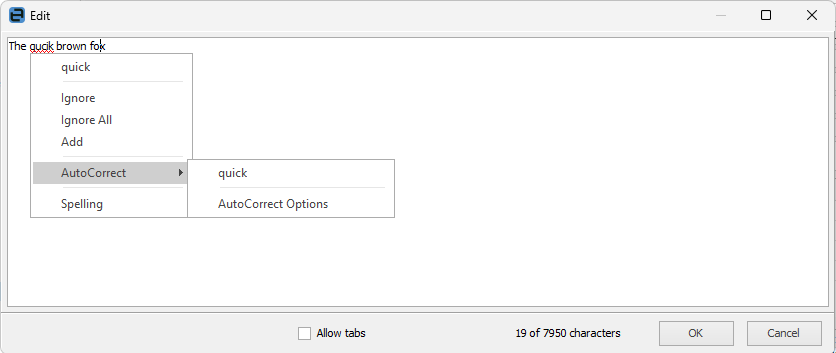
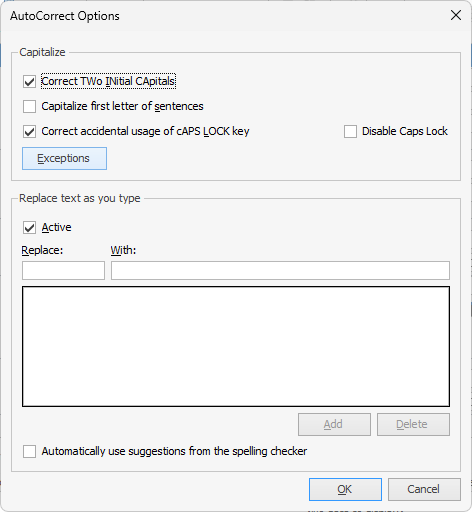
Among the autocorrect options is the ability to turn on or off the auto-correct function by unticking appropriate boxes above.
 |
Autocorrect is off by default in a new Jim2 setup. |
Further information